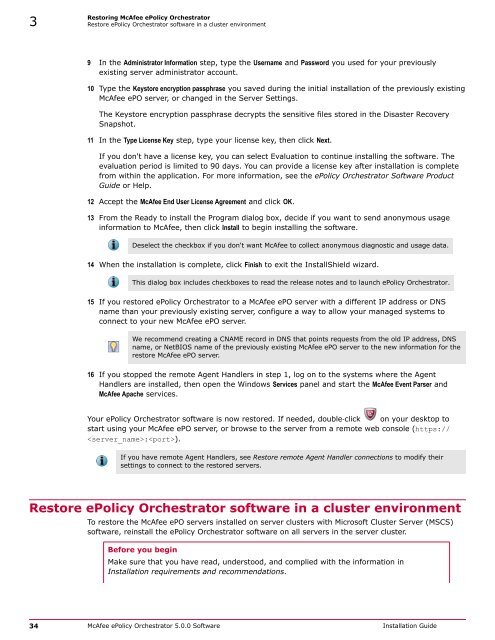ePolicy Orchestrator 5.0 Installation Guide - McAfee
ePolicy Orchestrator 5.0 Installation Guide - McAfee
ePolicy Orchestrator 5.0 Installation Guide - McAfee
You also want an ePaper? Increase the reach of your titles
YUMPU automatically turns print PDFs into web optimized ePapers that Google loves.
3<br />
Restoring <strong>McAfee</strong> <strong>ePolicy</strong> <strong>Orchestrator</strong><br />
Restore <strong>ePolicy</strong> <strong>Orchestrator</strong> software in a cluster environment<br />
9 In the Administrator Information step, type the Username and Password you used for your previously<br />
existing server administrator account.<br />
10 Type the Keystore encryption passphrase you saved during the initial installation of the previously existing<br />
<strong>McAfee</strong> ePO server, or changed in the Server Settings.<br />
The Keystore encryption passphrase decrypts the sensitive files stored in the Disaster Recovery<br />
Snapshot.<br />
11 In the Type License Key step, type your license key, then click Next.<br />
If you don't have a license key, you can select Evaluation to continue installing the software. The<br />
evaluation period is limited to 90 days. You can provide a license key after installation is complete<br />
from within the application. For more information, see the <strong>ePolicy</strong> <strong>Orchestrator</strong> Software Product<br />
<strong>Guide</strong> or Help.<br />
12 Accept the <strong>McAfee</strong> End User License Agreement and click OK.<br />
13 From the Ready to install the Program dialog box, decide if you want to send anonymous usage<br />
information to <strong>McAfee</strong>, then click Install to begin installing the software.<br />
Deselect the checkbox if you don't want <strong>McAfee</strong> to collect anonymous diagnostic and usage data.<br />
14 When the installation is complete, click Finish to exit the InstallShield wizard.<br />
This dialog box includes checkboxes to read the release notes and to launch <strong>ePolicy</strong> <strong>Orchestrator</strong>.<br />
15 If you restored <strong>ePolicy</strong> <strong>Orchestrator</strong> to a <strong>McAfee</strong> ePO server with a different IP address or DNS<br />
name than your previously existing server, configure a way to allow your managed systems to<br />
connect to your new <strong>McAfee</strong> ePO server.<br />
We recommend creating a CNAME record in DNS that points requests from the old IP address, DNS<br />
name, or NetBIOS name of the previously existing <strong>McAfee</strong> ePO server to the new information for the<br />
restore <strong>McAfee</strong> ePO server.<br />
16 If you stopped the remote Agent Handlers in step 1, log on to the systems where the Agent<br />
Handlers are installed, then open the Windows Services panel and start the <strong>McAfee</strong> Event Parser and<br />
<strong>McAfee</strong> Apache services.<br />
Your <strong>ePolicy</strong> <strong>Orchestrator</strong> software is now restored. If needed, double‐click on your desktop to<br />
start using your <strong>McAfee</strong> ePO server, or browse to the server from a remote web console (https://<br />
:).<br />
If you have remote Agent Handlers, see Restore remote Agent Handler connections to modify their<br />
settings to connect to the restored servers.<br />
Restore <strong>ePolicy</strong> <strong>Orchestrator</strong> software in a cluster environment<br />
To restore the <strong>McAfee</strong> ePO servers installed on server clusters with Microsoft Cluster Server (MSCS)<br />
software, reinstall the <strong>ePolicy</strong> <strong>Orchestrator</strong> software on all servers in the server cluster.<br />
Before you begin<br />
Make sure that you have read, understood, and complied with the information in<br />
<strong>Installation</strong> requirements and recommendations.<br />
34 <strong>McAfee</strong> <strong>ePolicy</strong> <strong>Orchestrator</strong> <strong>5.0</strong>.0 Software <strong>Installation</strong> <strong>Guide</strong>