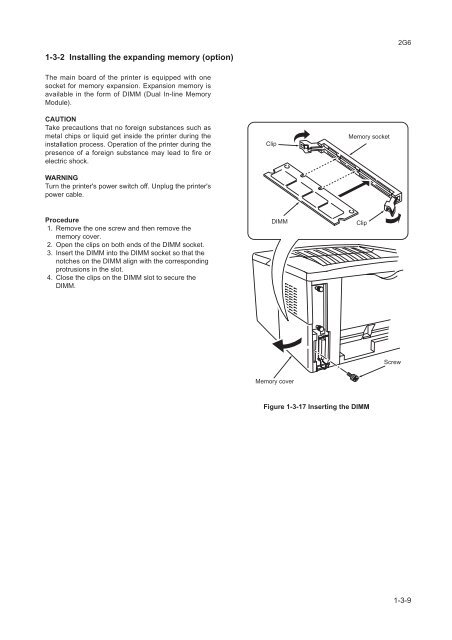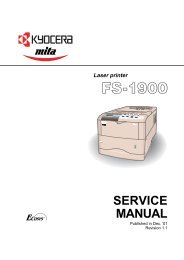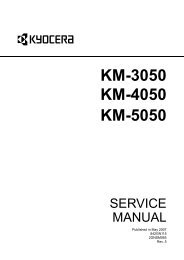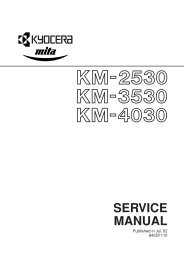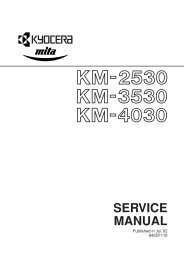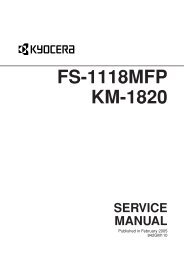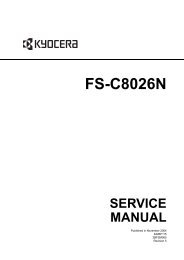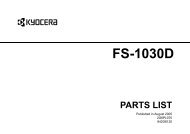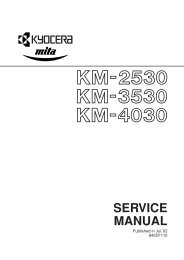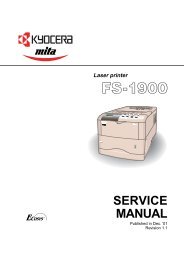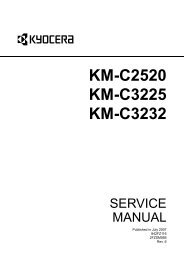FS-1030D Service Manual - kyocera
FS-1030D Service Manual - kyocera
FS-1030D Service Manual - kyocera
You also want an ePaper? Increase the reach of your titles
YUMPU automatically turns print PDFs into web optimized ePapers that Google loves.
2G6<br />
1-3-2 Installing the expanding memory (option)<br />
The main board of the printer is equipped with one<br />
socket for memory expansion. Expansion memory is<br />
available in the form of DIMM (Dual In-line Memory<br />
Module).<br />
CAUTION<br />
Take precautions that no foreign substances such as<br />
metal chips or liquid get inside the printer during the<br />
installation process. Operation of the printer during the<br />
presence of a foreign substance may lead to fire or<br />
electric shock.<br />
WARNING<br />
Turn the printer's power switch off. Unplug the printer's<br />
power cable.<br />
Clip<br />
Memory socket<br />
Procedure<br />
1. Remove the one screw and then remove the<br />
memory cover.<br />
2. Open the clips on both ends of the DIMM socket.<br />
3. Insert the DIMM into the DIMM socket so that the<br />
notches on the DIMM align with the corresponding<br />
protrusions in the slot.<br />
4. Close the clips on the DIMM slot to secure the<br />
DIMM.<br />
DIMM<br />
Clip<br />
Screw<br />
Memory cover<br />
Figure 1-3-17 Inserting the DIMM<br />
1-3-9