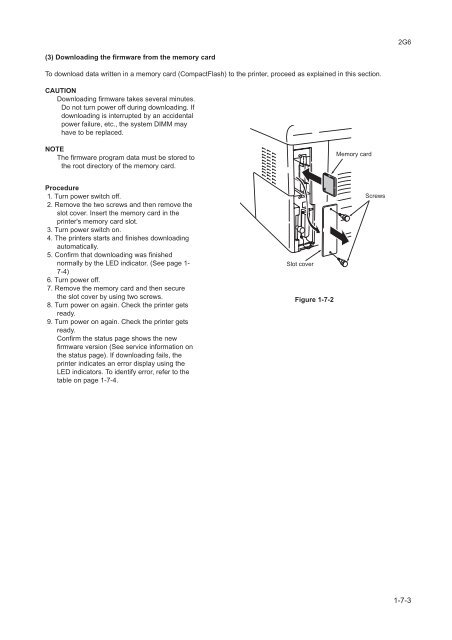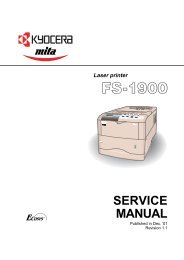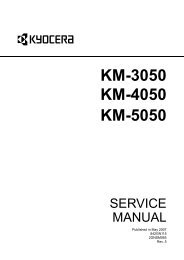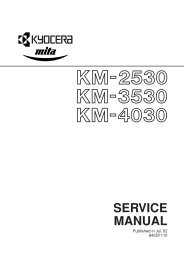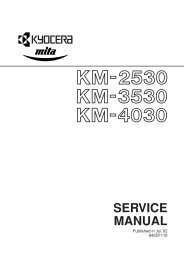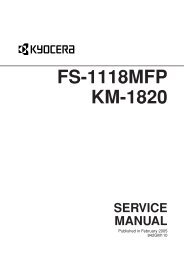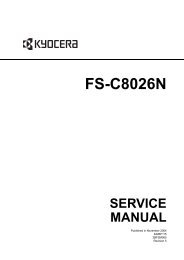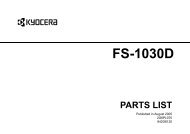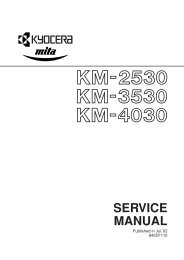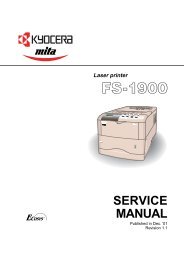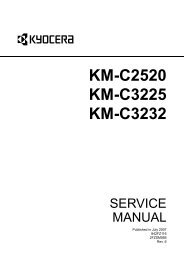FS-1030D Service Manual - kyocera
FS-1030D Service Manual - kyocera
FS-1030D Service Manual - kyocera
You also want an ePaper? Increase the reach of your titles
YUMPU automatically turns print PDFs into web optimized ePapers that Google loves.
2G6<br />
(3) Downloading the firmware from the memory card<br />
To download data written in a memory card (CompactFlash) to the printer, proceed as explained in this section.<br />
CAUTION<br />
Downloading firmware takes several minutes.<br />
Do not turn power off during downloading. If<br />
downloading is interrupted by an accidental<br />
power failure, etc., the system DIMM may<br />
have to be replaced.<br />
NOTE<br />
The firmware program data must be stored to<br />
the root directory of the memory card.<br />
Memory card<br />
Procedure<br />
1. Turn power switch off.<br />
2. Remove the two screws and then remove the<br />
slot cover. Insert the memory card in the<br />
printer's memory card slot.<br />
3. Turn power switch on.<br />
4. The printers starts and finishes downloading<br />
automatically.<br />
5. Confirm that downloading was finished<br />
normally by the LED indicator. (See page 1-<br />
7-4)<br />
6. Turn power off.<br />
7. Remove the memory card and then secure<br />
the slot cover by using two screws.<br />
8. Turn power on again. Check the printer gets<br />
ready.<br />
9. Turn power on again. Check the printer gets<br />
ready.<br />
Confirm the status page shows the new<br />
firmware version (See service information on<br />
the status page). If downloading fails, the<br />
printer indicates an error display using the<br />
LED indicators. To identify error, refer to the<br />
table on page 1-7-4.<br />
Slot cover<br />
Figure 1-7-2<br />
Screws<br />
1-7-3