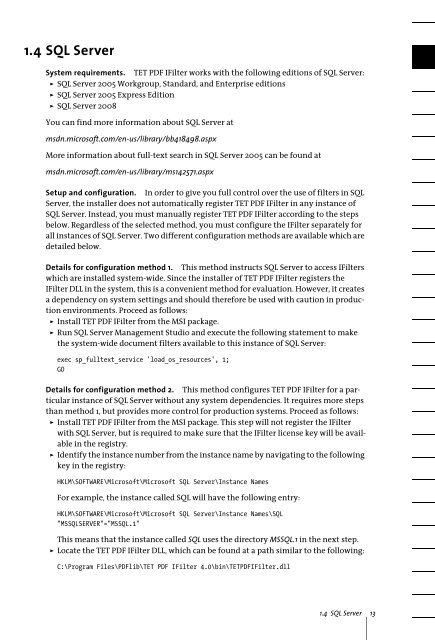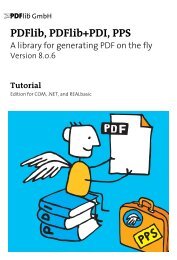PDFlib TET PDF IFilter 4.0 Manual
PDFlib TET PDF IFilter 4.0 Manual
PDFlib TET PDF IFilter 4.0 Manual
Create successful ePaper yourself
Turn your PDF publications into a flip-book with our unique Google optimized e-Paper software.
1.4 SQL Server<br />
System requirements. <strong>TET</strong> <strong>PDF</strong> <strong>IFilter</strong> works with the following editions of SQL Server:<br />
> SQL Server 2005 Workgroup, Standard, and Enterprise editions<br />
> SQL Server 2005 Express Edition<br />
> SQL Server 2008<br />
You can find more information about SQL Server at<br />
msdn.microsoft.com/en-us/library/bb418498.aspx<br />
More information about full-text search in SQL Server 2005 can be found at<br />
msdn.microsoft.com/en-us/library/ms142571.aspx<br />
Setup and configuration. In order to give you full control over the use of filters in SQL<br />
Server, the installer does not automatically register <strong>TET</strong> <strong>PDF</strong> <strong>IFilter</strong> in any instance of<br />
SQL Server. Instead, you must manually register <strong>TET</strong> <strong>PDF</strong> <strong>IFilter</strong> according to the steps<br />
below. Regardless of the selected method, you must configure the <strong>IFilter</strong> separately for<br />
all instances of SQL Server. Two different configuration methods are available which are<br />
detailed below.<br />
Details for configuration method 1. This method instructs SQL Server to access <strong>IFilter</strong>s<br />
which are installed system-wide. Since the installer of <strong>TET</strong> <strong>PDF</strong> <strong>IFilter</strong> registers the<br />
<strong>IFilter</strong> DLL in the system, this is a convenient method for evaluation. However, it creates<br />
a dependency on system settings and should therefore be used with caution in production<br />
environments. Proceed as follows:<br />
> Install <strong>TET</strong> <strong>PDF</strong> <strong>IFilter</strong> from the MSI package.<br />
> Run SQL Server Management Studio and execute the following statement to make<br />
the system-wide document filters available to this instance of SQL Server:<br />
exec sp_fulltext_service 'load_os_resources', 1;<br />
GO<br />
Details for configuration method 2. This method configures <strong>TET</strong> <strong>PDF</strong> <strong>IFilter</strong> for a particular<br />
instance of SQL Server without any system dependencies. It requires more steps<br />
than method 1, but provides more control for production systems. Proceed as follows:<br />
> Install <strong>TET</strong> <strong>PDF</strong> <strong>IFilter</strong> from the MSI package. This step will not register the <strong>IFilter</strong><br />
with SQL Server, but is required to make sure that the <strong>IFilter</strong> license key will be available<br />
in the registry.<br />
> Identify the instance number from the instance name by navigating to the following<br />
key in the registry:<br />
HKLM\SOFTWARE\Microsoft\Microsoft SQL Server\Instance Names<br />
For example, the instance called SQL will have the following entry:<br />
HKLM\SOFTWARE\Microsoft\Microsoft SQL Server\Instance Names\SQL<br />
"MSSQLSERVER"="MSSQL.1"<br />
This means that the instance called SQL uses the directory MSSQL.1 in the next step.<br />
> Locate the <strong>TET</strong> <strong>PDF</strong> <strong>IFilter</strong> DLL, which can be found at a path similar to the following:<br />
C:\Program Files\<strong><strong>PDF</strong>lib</strong>\<strong>TET</strong> <strong>PDF</strong> <strong>IFilter</strong> <strong>4.0</strong>\bin\<strong>TET</strong><strong>PDF</strong><strong>IFilter</strong>.dll<br />
1.4 SQL Server 13