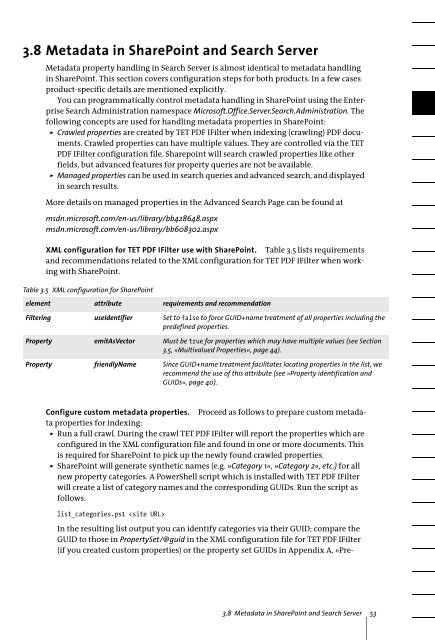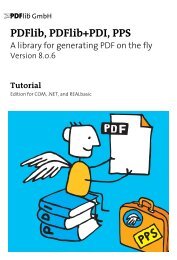PDFlib TET PDF IFilter 4.0 Manual
PDFlib TET PDF IFilter 4.0 Manual
PDFlib TET PDF IFilter 4.0 Manual
Create successful ePaper yourself
Turn your PDF publications into a flip-book with our unique Google optimized e-Paper software.
3.8 Metadata in SharePoint and Search Server<br />
Metadata property handling in Search Server is almost identical to metadata handling<br />
in SharePoint. This section covers configuration steps for both products. In a few cases<br />
product-specific details are mentioned explicitly.<br />
You can programmatically control metadata handling in SharePoint using the Enterprise<br />
Search Administration namespace Microsoft.Office.Server.Search.Administration. The<br />
following concepts are used for handling metadata properties in SharePoint:<br />
> Crawled properties are created by <strong>TET</strong> <strong>PDF</strong> <strong>IFilter</strong> when indexing (crawling) <strong>PDF</strong> documents.<br />
Crawled properties can have multiple values. They are controlled via the <strong>TET</strong><br />
<strong>PDF</strong> <strong>IFilter</strong> configuration file. Sharepoint will search crawled properties like other<br />
fields, but advanced features for property queries are not be available.<br />
> Managed properties can be used in search queries and advanced search, and displayed<br />
in search results.<br />
More details on managed properties in the Advanced Search Page can be found at<br />
msdn.microsoft.com/en-us/library/bb428648.aspx<br />
msdn.microsoft.com/en-us/library/bb608302.aspx<br />
XML configuration for <strong>TET</strong> <strong>PDF</strong> <strong>IFilter</strong> use with SharePoint. Table 3.5 lists requirements<br />
and recommendations related to the XML configuration for <strong>TET</strong> <strong>PDF</strong> <strong>IFilter</strong> when working<br />
with SharePoint.<br />
Table 3.5 XML configuration for SharePoint<br />
element attribute requirements and recommendation<br />
Filtering useIdentifier Set to false to force GUID+name treatment of all properties including the<br />
predefined properties.<br />
Property emitAsVector Must be true for properties which may have multiple values (see Section<br />
3.5, »Multivalued Properties«, page 44).<br />
Property friendlyName Since GUID+name treatment facilitates locating properties in the list, we<br />
recommend the use of this attribute (see »Property identification and<br />
GUIDs«, page 40).<br />
Configure custom metadata properties. Proceed as follows to prepare custom metadata<br />
properties for indexing:<br />
> Run a full crawl. During the crawl <strong>TET</strong> <strong>PDF</strong> <strong>IFilter</strong> will report the properties which are<br />
configured in the XML configuration file and found in one or more documents. This<br />
is required for SharePoint to pick up the newly found crawled properties.<br />
> SharePoint will generate synthetic names (e.g. »Category 1«, »Category 2«, etc.) for all<br />
new property categories. A PowerShell script which is installed with <strong>TET</strong> <strong>PDF</strong> <strong>IFilter</strong><br />
will create a list of category names and the corresponding GUIDs. Run the script as<br />
follows:<br />
list_categories.ps1 <br />
In the resulting list output you can identify categories via their GUID; compare the<br />
GUID to those in PropertySet/@guid in the XML configuration file for <strong>TET</strong> <strong>PDF</strong> <strong>IFilter</strong><br />
(if you created custom properties) or the property set GUIDs in Appendix A, »Pre-<br />
3.8 Metadata in SharePoint and Search Server 53