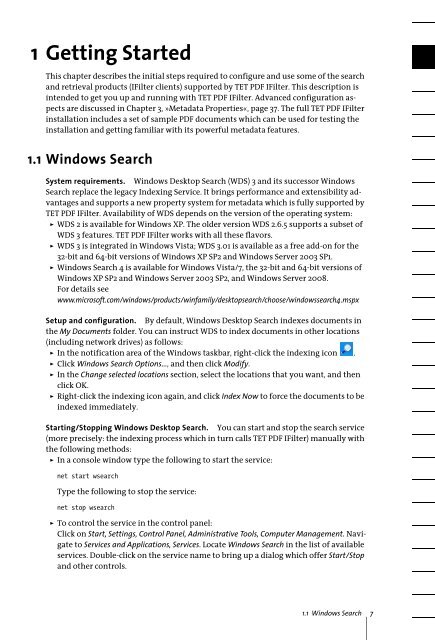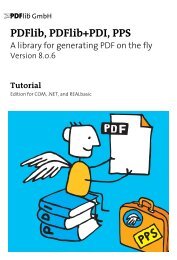PDFlib TET PDF IFilter 4.0 Manual
PDFlib TET PDF IFilter 4.0 Manual
PDFlib TET PDF IFilter 4.0 Manual
Create successful ePaper yourself
Turn your PDF publications into a flip-book with our unique Google optimized e-Paper software.
1 Getting Started<br />
This chapter describes the initial steps required to configure and use some of the search<br />
and retrieval products (<strong>IFilter</strong> clients) supported by <strong>TET</strong> <strong>PDF</strong> <strong>IFilter</strong>. This description is<br />
intended to get you up and running with <strong>TET</strong> <strong>PDF</strong> <strong>IFilter</strong>. Advanced configuration aspects<br />
are discussed in Chapter 3, »Metadata Properties«, page 37. The full <strong>TET</strong> <strong>PDF</strong> <strong>IFilter</strong><br />
installation includes a set of sample <strong>PDF</strong> documents which can be used for testing the<br />
installation and getting familiar with its powerful metadata features.<br />
1.1 Windows Search<br />
System requirements. Windows Desktop Search (WDS) 3 and its successor Windows<br />
Search replace the legacy Indexing Service. It brings performance and extensibility advantages<br />
and supports a new property system for metadata which is fully supported by<br />
<strong>TET</strong> <strong>PDF</strong> <strong>IFilter</strong>. Availability of WDS depends on the version of the operating system:<br />
> WDS 2 is available for Windows XP. The older version WDS 2.6.5 supports a subset of<br />
WDS 3 features. <strong>TET</strong> <strong>PDF</strong> <strong>IFilter</strong> works with all these flavors.<br />
> WDS 3 is integrated in Windows Vista; WDS 3.01 is available as a free add-on for the<br />
32-bit and 64-bit versions of Windows XP SP2 and Windows Server 2003 SP1.<br />
> Windows Search 4 is available for Windows Vista/7, the 32-bit and 64-bit versions of<br />
Windows XP SP2 and Windows Server 2003 SP2, and Windows Server 2008.<br />
For details see<br />
www.microsoft.com/windows/products/winfamily/desktopsearch/choose/windowssearch4.mspx<br />
Setup and configuration. By default, Windows Desktop Search indexes documents in<br />
the My Documents folder. You can instruct WDS to index documents in other locations<br />
(including network drives) as follows:<br />
> In the notification area of the Windows taskbar, right-click the indexing icon .<br />
> Click Windows Search Options..., and then click Modify.<br />
> In the Change selected locations section, select the locations that you want, and then<br />
click OK.<br />
> Right-click the indexing icon again, and click Index Now to force the documents to be<br />
indexed immediately.<br />
Starting/Stopping Windows Desktop Search. You can start and stop the search service<br />
(more precisely: the indexing process which in turn calls <strong>TET</strong> <strong>PDF</strong> <strong>IFilter</strong>) manually with<br />
the following methods:<br />
> In a console window type the following to start the service:<br />
net start wsearch<br />
Type the following to stop the service:<br />
net stop wsearch<br />
> To control the service in the control panel:<br />
Click on Start, Settings, Control Panel, Administrative Tools, Computer Management. Navigate<br />
to Services and Applications, Services. Locate Windows Search in the list of available<br />
services. Double-click on the service name to bring up a dialog which offer Start/Stop<br />
and other controls.<br />
1.1 Windows Search 7