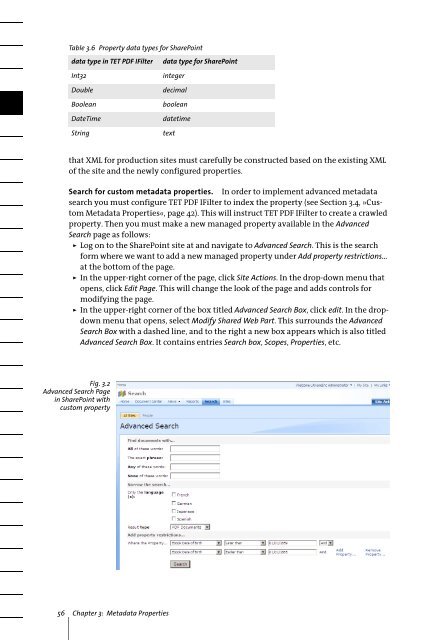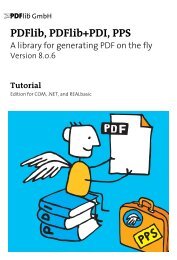PDFlib TET PDF IFilter 4.0 Manual
PDFlib TET PDF IFilter 4.0 Manual
PDFlib TET PDF IFilter 4.0 Manual
You also want an ePaper? Increase the reach of your titles
YUMPU automatically turns print PDFs into web optimized ePapers that Google loves.
Table 3.6 Property data types for SharePoint<br />
data type in <strong>TET</strong> <strong>PDF</strong> <strong>IFilter</strong><br />
Int32<br />
Double<br />
Boolean<br />
DateTime<br />
String<br />
data type for SharePoint<br />
integer<br />
decimal<br />
boolean<br />
datetime<br />
text<br />
that XML for production sites must carefully be constructed based on the existing XML<br />
of the site and the newly configured properties.<br />
Search for custom metadata properties. In order to implement advanced metadata<br />
search you must configure <strong>TET</strong> <strong>PDF</strong> <strong>IFilter</strong> to index the property (see Section 3.4, »Custom<br />
Metadata Properties«, page 42). This will instruct <strong>TET</strong> <strong>PDF</strong> <strong>IFilter</strong> to create a crawled<br />
property. Then you must make a new managed property available in the Advanced<br />
Search page as follows:<br />
> Log on to the SharePoint site at and navigate to Advanced Search. This is the search<br />
form where we want to add a new managed property under Add property restrictions...<br />
at the bottom of the page.<br />
> In the upper-right corner of the page, click Site Actions. In the drop-down menu that<br />
opens, click Edit Page. This will change the look of the page and adds controls for<br />
modifying the page.<br />
> In the upper-right corner of the box titled Advanced Search Box, click edit. In the dropdown<br />
menu that opens, select Modify Shared Web Part. This surrounds the Advanced<br />
Search Box with a dashed line, and to the right a new box appears which is also titled<br />
Advanced Search Box. It contains entries Search box, Scopes, Properties, etc.<br />
Fig. 3.2<br />
Advanced Search Page<br />
in SharePoint with<br />
custom property<br />
56 Chapter 3: Metadata Properties