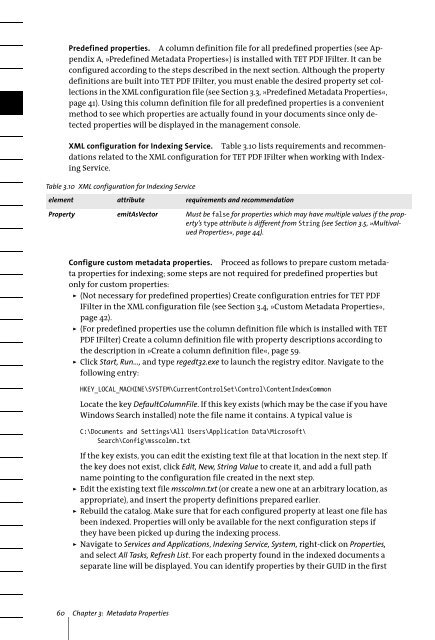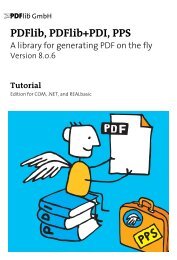PDFlib TET PDF IFilter 4.0 Manual
PDFlib TET PDF IFilter 4.0 Manual
PDFlib TET PDF IFilter 4.0 Manual
Create successful ePaper yourself
Turn your PDF publications into a flip-book with our unique Google optimized e-Paper software.
Predefined properties. A column definition file for all predefined properties (see Appendix<br />
A, »Predefined Metadata Properties«) is installed with <strong>TET</strong> <strong>PDF</strong> <strong>IFilter</strong>. It can be<br />
configured according to the steps described in the next section. Although the property<br />
definitions are built into <strong>TET</strong> <strong>PDF</strong> <strong>IFilter</strong>, you must enable the desired property set collections<br />
in the XML configuration file (see Section 3.3, »Predefined Metadata Properties«,<br />
page 41). Using this column definition file for all predefined properties is a convenient<br />
method to see which properties are actually found in your documents since only detected<br />
properties will be displayed in the management console.<br />
XML configuration for Indexing Service. Table 3.10 lists requirements and recommendations<br />
related to the XML configuration for <strong>TET</strong> <strong>PDF</strong> <strong>IFilter</strong> when working with Indexing<br />
Service.<br />
Table 3.10 XML configuration for Indexing Service<br />
element attribute requirements and recommendation<br />
Property emitAsVector Must be false for properties which may have multiple values if the property’s<br />
type attribute is different from String (see Section 3.5, »Multivalued<br />
Properties«, page 44).<br />
Configure custom metadata properties. Proceed as follows to prepare custom metadata<br />
properties for indexing; some steps are not required for predefined properties but<br />
only for custom properties:<br />
> (Not necessary for predefined properties) Create configuration entries for <strong>TET</strong> <strong>PDF</strong><br />
<strong>IFilter</strong> in the XML configuration file (see Section 3.4, »Custom Metadata Properties«,<br />
page 42).<br />
> (For predefined properties use the column definition file which is installed with <strong>TET</strong><br />
<strong>PDF</strong> <strong>IFilter</strong>) Create a column definition file with property descriptions according to<br />
the description in »Create a column definition file«, page 59.<br />
> Click Start, Run..., and type regedt32.exe to launch the registry editor. Navigate to the<br />
following entry:<br />
HKEY_LOCAL_MACHINE\SYSTEM\CurrentControlSet\Control\ContentIndexCommon<br />
Locate the key DefaultColumnFile. If this key exists (which may be the case if you have<br />
Windows Search installed) note the file name it contains. A typical value is<br />
C:\Documents and Settings\All Users\Application Data\Microsoft\<br />
Search\Config\msscolmn.txt<br />
If the key exists, you can edit the existing text file at that location in the next step. If<br />
the key does not exist, click Edit, New, String Value to create it, and add a full path<br />
name pointing to the configuration file created in the next step.<br />
> Edit the existing text file msscolmn.txt (or create a new one at an arbitrary location, as<br />
appropriate), and insert the property definitions prepared earlier.<br />
> Rebuild the catalog. Make sure that for each configured property at least one file has<br />
been indexed. Properties will only be available for the next configuration steps if<br />
they have been picked up during the indexing process.<br />
> Navigate to Services and Applications, Indexing Service, System, right-click on Properties,<br />
and select All Tasks, Refresh List. For each property found in the indexed documents a<br />
separate line will be displayed. You can identify properties by their GUID in the first<br />
60 Chapter 3: Metadata Properties