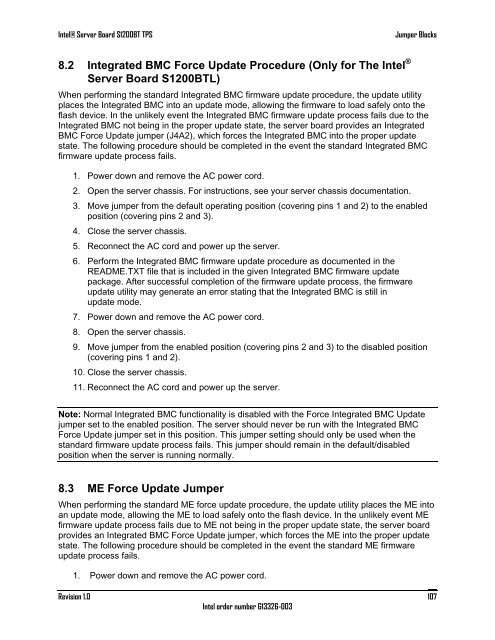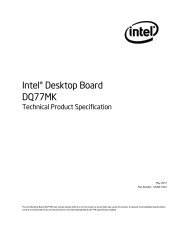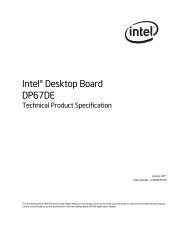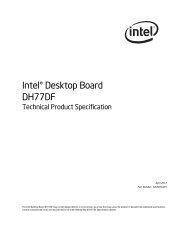Intel Server Board S1200BT - PROconsult Data A/S
Intel Server Board S1200BT - PROconsult Data A/S
Intel Server Board S1200BT - PROconsult Data A/S
Create successful ePaper yourself
Turn your PDF publications into a flip-book with our unique Google optimized e-Paper software.
<strong>Intel</strong>® <strong>Server</strong> <strong>Board</strong> <strong>S1200BT</strong> TPS<br />
Jumper Blocks<br />
8.2 Integrated BMC Force Update Procedure (Only for The <strong>Intel</strong> ®<br />
<strong>Server</strong> <strong>Board</strong> <strong>S1200BT</strong>L)<br />
When performing the standard Integrated BMC firmware update procedure, the update utility<br />
places the Integrated BMC into an update mode, allowing the firmware to load safely onto the<br />
flash device. In the unlikely event the Integrated BMC firmware update process fails due to the<br />
Integrated BMC not being in the proper update state, the server board provides an Integrated<br />
BMC Force Update jumper (J4A2), which forces the Integrated BMC into the proper update<br />
state. The following procedure should be completed in the event the standard Integrated BMC<br />
firmware update process fails.<br />
1. Power down and remove the AC power cord.<br />
2. Open the server chassis. For instructions, see your server chassis documentation.<br />
3. Move jumper from the default operating position (covering pins 1 and 2) to the enabled<br />
position (covering pins 2 and 3).<br />
4. Close the server chassis.<br />
5. Reconnect the AC cord and power up the server.<br />
6. Perform the Integrated BMC firmware update procedure as documented in the<br />
README.TXT file that is included in the given Integrated BMC firmware update<br />
package. After successful completion of the firmware update process, the firmware<br />
update utility may generate an error stating that the Integrated BMC is still in<br />
update mode.<br />
7. Power down and remove the AC power cord.<br />
8. Open the server chassis.<br />
9. Move jumper from the enabled position (covering pins 2 and 3) to the disabled position<br />
(covering pins 1 and 2).<br />
10. Close the server chassis.<br />
11. Reconnect the AC cord and power up the server.<br />
Note: Normal Integrated BMC functionality is disabled with the Force Integrated BMC Update<br />
jumper set to the enabled position. The server should never be run with the Integrated BMC<br />
Force Update jumper set in this position. This jumper setting should only be used when the<br />
standard firmware update process fails. This jumper should remain in the default/disabled<br />
position when the server is running normally.<br />
8.3 ME Force Update Jumper<br />
When performing the standard ME force update procedure, the update utility places the ME into<br />
an update mode, allowing the ME to load safely onto the flash device. In the unlikely event ME<br />
firmware update process fails due to ME not being in the proper update state, the server board<br />
provides an Integrated BMC Force Update jumper, which forces the ME into the proper update<br />
state. The following procedure should be completed in the event the standard ME firmware<br />
update process fails.<br />
1. Power down and remove the AC power cord.<br />
Revision 1.0<br />
<strong>Intel</strong> order number G13326-003<br />
107