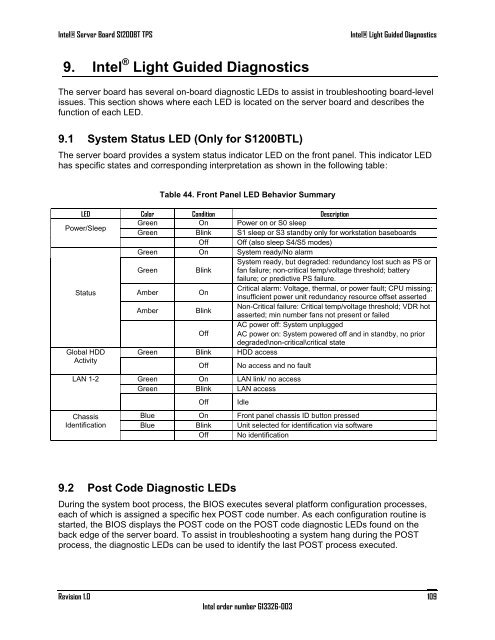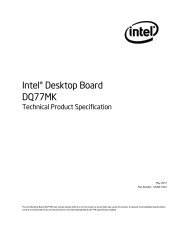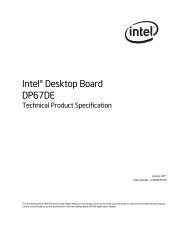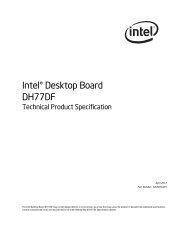Intel Server Board S1200BT - PROconsult Data A/S
Intel Server Board S1200BT - PROconsult Data A/S
Intel Server Board S1200BT - PROconsult Data A/S
You also want an ePaper? Increase the reach of your titles
YUMPU automatically turns print PDFs into web optimized ePapers that Google loves.
<strong>Intel</strong>® <strong>Server</strong> <strong>Board</strong> <strong>S1200BT</strong> TPS<br />
<strong>Intel</strong>® Light Guided Diagnostics<br />
9. <strong>Intel</strong> ® Light Guided Diagnostics<br />
The server board has several on-board diagnostic LEDs to assist in troubleshooting board-level<br />
issues. This section shows where each LED is located on the server board and describes the<br />
function of each LED.<br />
9.1 System Status LED (Only for <strong>S1200BT</strong>L)<br />
The server board provides a system status indicator LED on the front panel. This indicator LED<br />
has specific states and corresponding interpretation as shown in the following table:<br />
Table 44. Front Panel LED Behavior Summary<br />
LED Color Condition Description<br />
Power/Sleep<br />
Green On Power on or S0 sleep<br />
Green Blink S1 sleep or S3 standby only for workstation baseboards<br />
Off Off (also sleep S4/S5 modes)<br />
Green On System ready/No alarm<br />
Green<br />
Blink<br />
System ready, but degraded: redundancy lost such as PS or<br />
fan failure; non-critical temp/voltage threshold; battery<br />
failure; or predictive PS failure.<br />
Status<br />
Amber<br />
On<br />
Critical alarm: Voltage, thermal, or power fault; CPU missing;<br />
insufficient power unit redundancy resource offset asserted<br />
Amber<br />
Blink<br />
Non-Critical failure: Critical temp/voltage threshold; VDR hot<br />
asserted; min number fans not present or failed<br />
Off<br />
AC power off: System unplugged<br />
AC power on: System powered off and in standby, no prior<br />
degraded\non-critical\critical state<br />
Global HDD Green Blink HDD access<br />
Activity<br />
Off No access and no fault<br />
LAN 1-2 Green On LAN link/ no access<br />
Green Blink LAN access<br />
Chassis<br />
Identification<br />
Off<br />
Idle<br />
Blue On Front panel chassis ID button pressed<br />
Blue Blink Unit selected for identification via software<br />
Off No identification<br />
9.2 Post Code Diagnostic LEDs<br />
During the system boot process, the BIOS executes several platform configuration processes,<br />
each of which is assigned a specific hex POST code number. As each configuration routine is<br />
started, the BIOS displays the POST code on the POST code diagnostic LEDs found on the<br />
back edge of the server board. To assist in troubleshooting a system hang during the POST<br />
process, the diagnostic LEDs can be used to identify the last POST process executed.<br />
Revision 1.0<br />
<strong>Intel</strong> order number G13326-003<br />
109