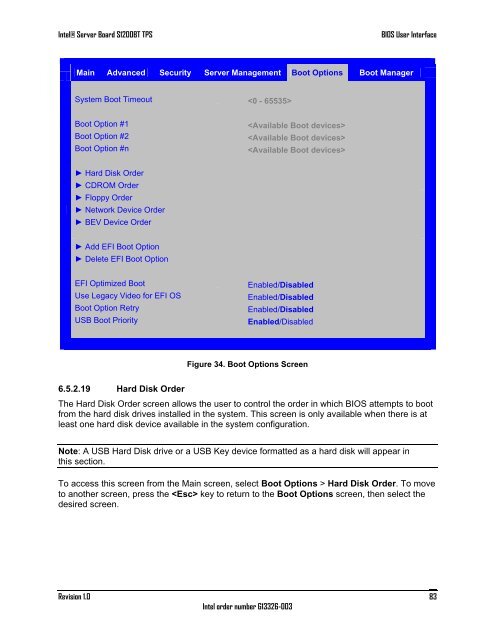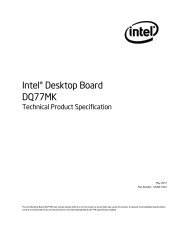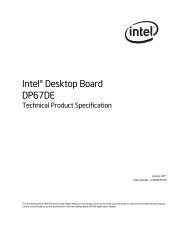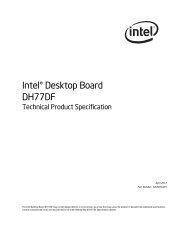Intel Server Board S1200BT - PROconsult Data A/S
Intel Server Board S1200BT - PROconsult Data A/S
Intel Server Board S1200BT - PROconsult Data A/S
Create successful ePaper yourself
Turn your PDF publications into a flip-book with our unique Google optimized e-Paper software.
<strong>Intel</strong>® <strong>Server</strong> <strong>Board</strong> <strong>S1200BT</strong> TPS<br />
BIOS User Interface<br />
Main Advanced Security <strong>Server</strong> Management Boot Options Boot Manager<br />
System Boot Timeout <br />
Boot Option #1<br />
Boot Option #2<br />
Boot Option #n<br />
<br />
<br />
<br />
► Hard Disk Order<br />
► CDROM Order<br />
► Floppy Order<br />
► Network Device Order<br />
► BEV Device Order<br />
► Add EFI Boot Option<br />
► Delete EFI Boot Option<br />
EFI Optimized Boot<br />
Use Legacy Video for EFI OS<br />
Boot Option Retry<br />
USB Boot Priority<br />
Enabled/Disabled<br />
Enabled/Disabled<br />
Enabled/Disabled<br />
Enabled/Disabled<br />
Figure 34. Boot Options Screen<br />
6.5.2.19 Hard Disk Order<br />
The Hard Disk Order screen allows the user to control the order in which BIOS attempts to boot<br />
from the hard disk drives installed in the system. This screen is only available when there is at<br />
least one hard disk device available in the system configuration.<br />
Note: A USB Hard Disk drive or a USB Key device formatted as a hard disk will appear in<br />
this section.<br />
To access this screen from the Main screen, select Boot Options > Hard Disk Order. To move<br />
to another screen, press the key to return to the Boot Options screen, then select the<br />
desired screen.<br />
Revision 1.0<br />
<strong>Intel</strong> order number G13326-003<br />
83