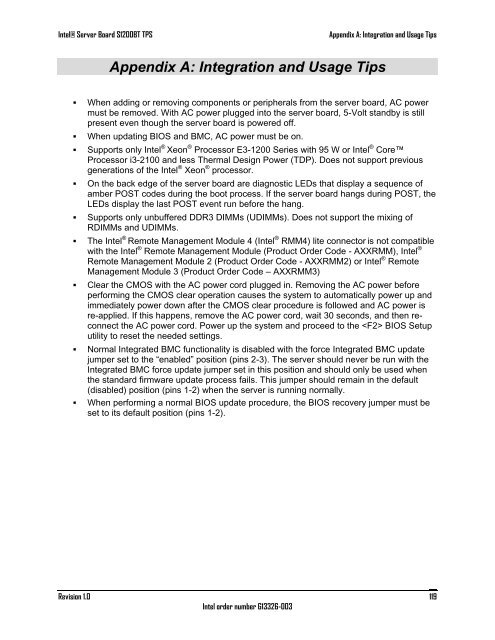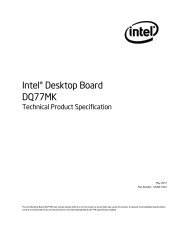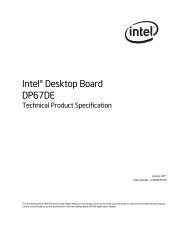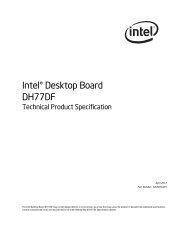Intel Server Board S1200BT - PROconsult Data A/S
Intel Server Board S1200BT - PROconsult Data A/S
Intel Server Board S1200BT - PROconsult Data A/S
Create successful ePaper yourself
Turn your PDF publications into a flip-book with our unique Google optimized e-Paper software.
<strong>Intel</strong>® <strong>Server</strong> <strong>Board</strong> <strong>S1200BT</strong> TPS<br />
Appendix A: Integration and Usage Tips<br />
Appendix A: Integration and Usage Tips<br />
• When adding or removing components or peripherals from the server board, AC power<br />
must be removed. With AC power plugged into the server board, 5-Volt standby is still<br />
present even though the server board is powered off.<br />
• When updating BIOS and BMC, AC power must be on.<br />
• Supports only <strong>Intel</strong> ® Xeon ® Processor E3-1200 Series with 95 W or <strong>Intel</strong> ® Core<br />
Processor i3-2100 and less Thermal Design Power (TDP). Does not support previous<br />
generations of the <strong>Intel</strong> ® Xeon ® processor.<br />
• On the back edge of the server board are diagnostic LEDs that display a sequence of<br />
amber POST codes during the boot process. If the server board hangs during POST, the<br />
LEDs display the last POST event run before the hang.<br />
• Supports only unbuffered DDR3 DIMMs (UDIMMs). Does not support the mixing of<br />
RDIMMs and UDIMMs.<br />
• The <strong>Intel</strong> ® Remote Management Module 4 (<strong>Intel</strong> ® RMM4) lite connector is not compatible<br />
with the <strong>Intel</strong> ® Remote Management Module (Product Order Code - AXXRMM), <strong>Intel</strong> ®<br />
Remote Management Module 2 (Product Order Code - AXXRMM2) or <strong>Intel</strong> ® Remote<br />
Management Module 3 (Product Order Code – AXXRMM3)<br />
• Clear the CMOS with the AC power cord plugged in. Removing the AC power before<br />
performing the CMOS clear operation causes the system to automatically power up and<br />
immediately power down after the CMOS clear procedure is followed and AC power is<br />
re-applied. If this happens, remove the AC power cord, wait 30 seconds, and then reconnect<br />
the AC power cord. Power up the system and proceed to the BIOS Setup<br />
utility to reset the needed settings.<br />
• Normal Integrated BMC functionality is disabled with the force Integrated BMC update<br />
jumper set to the ―enabled‖ position (pins 2-3). The server should never be run with the<br />
Integrated BMC force update jumper set in this position and should only be used when<br />
the standard firmware update process fails. This jumper should remain in the default<br />
(disabled) position (pins 1-2) when the server is running normally.<br />
• When performing a normal BIOS update procedure, the BIOS recovery jumper must be<br />
set to its default position (pins 1-2).<br />
Revision 1.0<br />
<strong>Intel</strong> order number G13326-003<br />
119