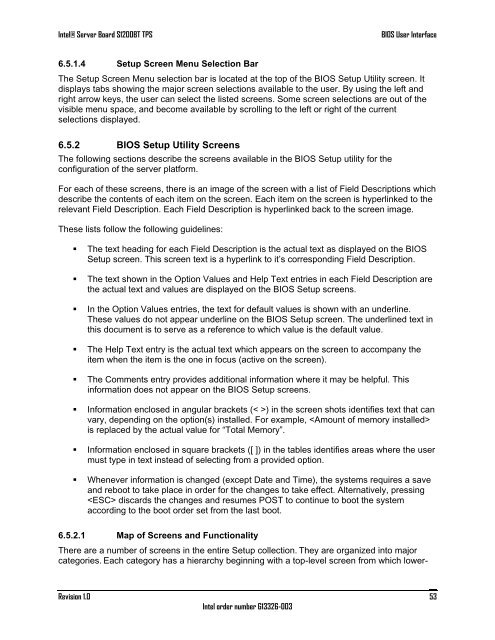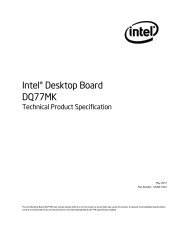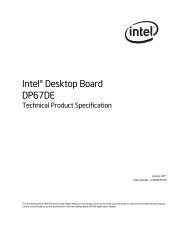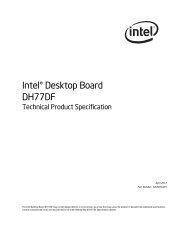Intel Server Board S1200BT - PROconsult Data A/S
Intel Server Board S1200BT - PROconsult Data A/S
Intel Server Board S1200BT - PROconsult Data A/S
You also want an ePaper? Increase the reach of your titles
YUMPU automatically turns print PDFs into web optimized ePapers that Google loves.
<strong>Intel</strong>® <strong>Server</strong> <strong>Board</strong> <strong>S1200BT</strong> TPS<br />
BIOS User Interface<br />
6.5.1.4 Setup Screen Menu Selection Bar<br />
The Setup Screen Menu selection bar is located at the top of the BIOS Setup Utility screen. It<br />
displays tabs showing the major screen selections available to the user. By using the left and<br />
right arrow keys, the user can select the listed screens. Some screen selections are out of the<br />
visible menu space, and become available by scrolling to the left or right of the current<br />
selections displayed.<br />
6.5.2 BIOS Setup Utility Screens<br />
The following sections describe the screens available in the BIOS Setup utility for the<br />
configuration of the server platform.<br />
For each of these screens, there is an image of the screen with a list of Field Descriptions which<br />
describe the contents of each item on the screen. Each item on the screen is hyperlinked to the<br />
relevant Field Description. Each Field Description is hyperlinked back to the screen image.<br />
These lists follow the following guidelines:<br />
• The text heading for each Field Description is the actual text as displayed on the BIOS<br />
Setup screen. This screen text is a hyperlink to it‘s corresponding Field Description.<br />
• The text shown in the Option Values and Help Text entries in each Field Description are<br />
the actual text and values are displayed on the BIOS Setup screens.<br />
• In the Option Values entries, the text for default values is shown with an underline.<br />
These values do not appear underline on the BIOS Setup screen. The underlined text in<br />
this document is to serve as a reference to which value is the default value.<br />
• The Help Text entry is the actual text which appears on the screen to accompany the<br />
item when the item is the one in focus (active on the screen).<br />
• The Comments entry provides additional information where it may be helpful. This<br />
information does not appear on the BIOS Setup screens.<br />
• Information enclosed in angular brackets (< >) in the screen shots identifies text that can<br />
vary, depending on the option(s) installed. For example, <br />
is replaced by the actual value for ―Total Memory‖.<br />
• Information enclosed in square brackets ([ ]) in the tables identifies areas where the user<br />
must type in text instead of selecting from a provided option.<br />
• Whenever information is changed (except Date and Time), the systems requires a save<br />
and reboot to take place in order for the changes to take effect. Alternatively, pressing<br />
discards the changes and resumes POST to continue to boot the system<br />
according to the boot order set from the last boot.<br />
6.5.2.1 Map of Screens and Functionality<br />
There are a number of screens in the entire Setup collection. They are organized into major<br />
categories. Each category has a hierarchy beginning with a top-level screen from which lower-<br />
Revision 1.0<br />
<strong>Intel</strong> order number G13326-003<br />
53