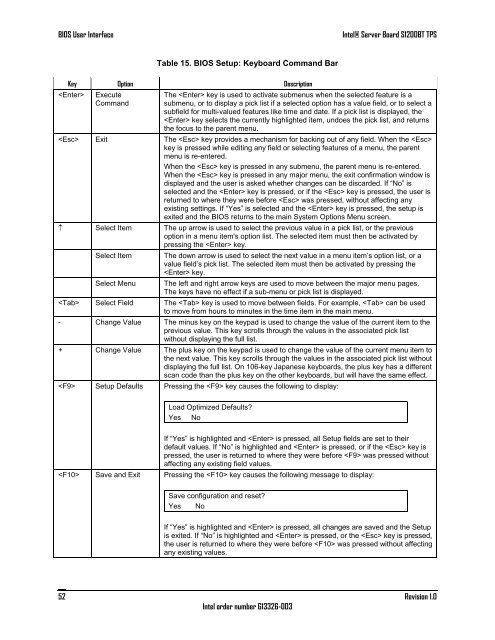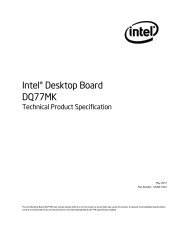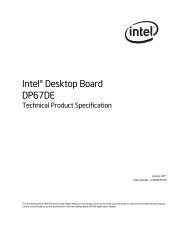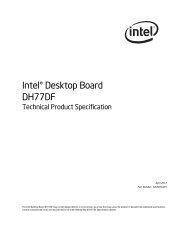Intel Server Board S1200BT - PROconsult Data A/S
Intel Server Board S1200BT - PROconsult Data A/S
Intel Server Board S1200BT - PROconsult Data A/S
Create successful ePaper yourself
Turn your PDF publications into a flip-book with our unique Google optimized e-Paper software.
BIOS User Interface<br />
<strong>Intel</strong>® <strong>Server</strong> <strong>Board</strong> <strong>S1200BT</strong> TPS<br />
Table 15. BIOS Setup: Keyboard Command Bar<br />
Key Option Description<br />
<br />
Execute<br />
Command<br />
The key is used to activate submenus when the selected feature is a<br />
submenu, or to display a pick list if a selected option has a value field, or to select a<br />
subfield for multi-valued features like time and date. If a pick list is displayed, the<br />
key selects the currently highlighted item, undoes the pick list, and returns<br />
the focus to the parent menu.<br />
Exit The key provides a mechanism for backing out of any field. When the <br />
key is pressed while editing any field or selecting features of a menu, the parent<br />
menu is re-entered.<br />
When the key is pressed in any submenu, the parent menu is re-entered.<br />
When the key is pressed in any major menu, the exit confirmation window is<br />
displayed and the user is asked whether changes can be discarded. If ―No‖ is<br />
selected and the key is pressed, or if the key is pressed, the user is<br />
returned to where they were before was pressed, without affecting any<br />
existing settings. If ―Yes‖ is selected and the key is pressed, the setup is<br />
exited and the BIOS returns to the main System Options Menu screen.<br />
Select Item The up arrow is used to select the previous value in a pick list, or the previous<br />
option in a menu item's option list. The selected item must then be activated by<br />
pressing the key.<br />
Select Item<br />
Select Menu<br />
The down arrow is used to select the next value in a menu item‘s option list, or a<br />
value field‘s pick list. The selected item must then be activated by pressing the<br />
key.<br />
The left and right arrow keys are used to move between the major menu pages.<br />
The keys have no effect if a sub-menu or pick list is displayed.<br />
Select Field The key is used to move between fields. For example, can be used<br />
to move from hours to minutes in the time item in the main menu.<br />
- Change Value The minus key on the keypad is used to change the value of the current item to the<br />
previous value. This key scrolls through the values in the associated pick list<br />
without displaying the full list.<br />
+ Change Value The plus key on the keypad is used to change the value of the current menu item to<br />
the next value. This key scrolls through the values in the associated pick list without<br />
displaying the full list. On 106-key Japanese keyboards, the plus key has a different<br />
scan code than the plus key on the other keyboards, but will have the same effect.<br />
Setup Defaults Pressing the key causes the following to display:<br />
Load Optimized Defaults?<br />
Yes No<br />
If ―Yes‖ is highlighted and is pressed, all Setup fields are set to their<br />
default values. If ―No‖ is highlighted and is pressed, or if the key is<br />
pressed, the user is returned to where they were before was pressed without<br />
affecting any existing field values.<br />
Save and Exit Pressing the key causes the following message to display:<br />
Save configuration and reset?<br />
Yes No<br />
If ―Yes‖ is highlighted and is pressed, all changes are saved and the Setup<br />
is exited. If ―No‖ is highlighted and is pressed, or the key is pressed,<br />
the user is returned to where they were before was pressed without affecting<br />
any existing values.<br />
52<br />
<strong>Intel</strong> order number G13326-003<br />
Revision 1.0