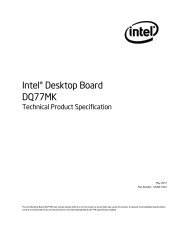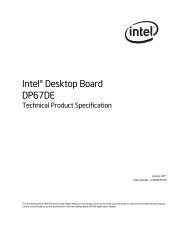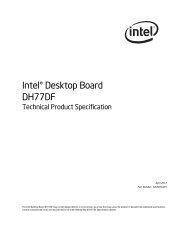Intel Server Board S1200BT - PROconsult Data A/S
Intel Server Board S1200BT - PROconsult Data A/S
Intel Server Board S1200BT - PROconsult Data A/S
You also want an ePaper? Increase the reach of your titles
YUMPU automatically turns print PDFs into web optimized ePapers that Google loves.
BIOS User Interface<br />
<strong>Intel</strong>® <strong>Server</strong> <strong>Board</strong> <strong>S1200BT</strong> TPS<br />
To access this screen from the Main screen, select <strong>Server</strong> Management > Hardware Monitor<br />
> Realtime Temperature and Voltage Status. To move to another screen, press the <br />
key to return to the Hardware Monitor screen, if necessary press the key again to return<br />
to the <strong>Server</strong> Management screen, then select the desired screen.<br />
Real time Temperature :<br />
<strong>Server</strong> Management<br />
CPU Fan PWM<br />
System Fan PWM<br />
System temperature<br />
Voltage status:<br />
+Vccp<br />
+12V<br />
+3.3V<br />
+5.0V<br />
+1.5V<br />
+1.05V<br />
+3.3V(standby)<br />
Figure 33. Realtime Teperature and Voltage Status Screen (<strong>S1200BT</strong>S)<br />
6.5.2.18 Boot Options Screen (Tab)<br />
The Boot Options screen displays any bootable media encountered during POST, and allows<br />
the user to configure the desired order in which boot devices are to be tried. The first boot<br />
device in the specified Boot Order which is present and bootable during POST will be used to<br />
boot the system any time the system is rebooted after that.<br />
To access this screen from the Main screen or other top-level Tab screen, press the right or left<br />
arrow keys to traverse the tabs at the top of the Setup screen until the Boot Options screen<br />
is selected.<br />
82<br />
<strong>Intel</strong> order number G13326-003<br />
Revision 1.0