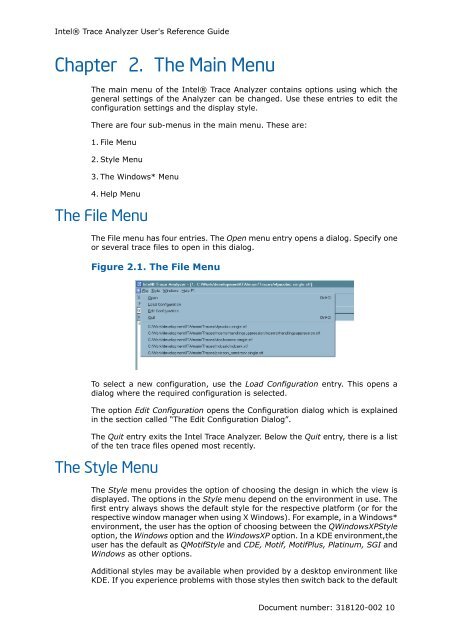Intel® Trace Analyzer User's Reference Guide
Intel® Trace Analyzer User's Reference Guide
Intel® Trace Analyzer User's Reference Guide
You also want an ePaper? Increase the reach of your titles
YUMPU automatically turns print PDFs into web optimized ePapers that Google loves.
Intel® <strong>Trace</strong> <strong>Analyzer</strong> <strong>User's</strong> <strong>Reference</strong> <strong>Guide</strong><br />
Chapter 2. The Main Menu<br />
The main menu of the Intel® <strong>Trace</strong> <strong>Analyzer</strong> contains options using which the<br />
general settings of the <strong>Analyzer</strong> can be changed. Use these entries to edit the<br />
configuration settings and the display style.<br />
There are four sub-menus in the main menu. These are:<br />
1. File Menu<br />
2. Style Menu<br />
3. The Windows* Menu<br />
4. Help Menu<br />
The File Menu<br />
The File menu has four entries. The Open menu entry opens a dialog. Specify one<br />
or several trace files to open in this dialog.<br />
Figure 2.1. The File Menu<br />
To select a new configuration, use the Load Configuration entry. This opens a<br />
dialog where the required configuration is selected.<br />
The option Edit Configuration opens the Configuration dialog which is explained<br />
in the section called “The Edit Configuration Dialog”.<br />
The Quit entry exits the Intel <strong>Trace</strong> <strong>Analyzer</strong>. Below the Quit entry, there is a list<br />
of the ten trace files opened most recently.<br />
The Style Menu<br />
The Style menu provides the option of choosing the design in which the view is<br />
displayed. The options in the Style menu depend on the environment in use. The<br />
first entry always shows the default style for the respective platform (or for the<br />
respective window manager when using X Windows). For example, in a Windows*<br />
environment, the user has the option of choosing between the QWindowsXPStyle<br />
option, the Windows option and the WindowsXP option. In a KDE environment,the<br />
user has the default as QMotifStyle and CDE, Motif, MotifPlus, Platinum, SGI and<br />
Windows as other options.<br />
Additional styles may be available when provided by a desktop environment like<br />
KDE. If you experience problems with those styles then switch back to the default<br />
Document number: 318120-002 10