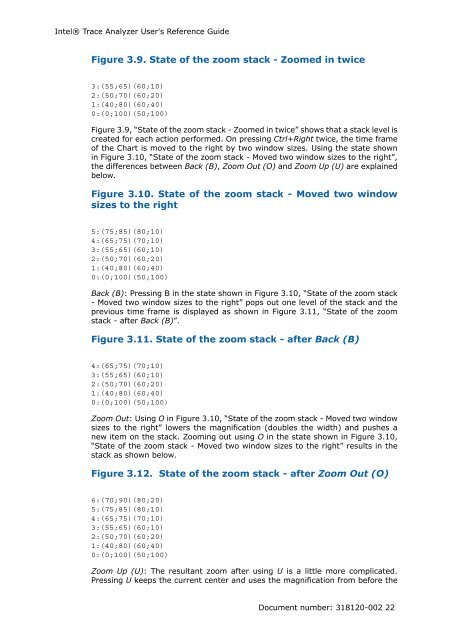Intel® Trace Analyzer User's Reference Guide
Intel® Trace Analyzer User's Reference Guide
Intel® Trace Analyzer User's Reference Guide
Create successful ePaper yourself
Turn your PDF publications into a flip-book with our unique Google optimized e-Paper software.
Intel® <strong>Trace</strong> <strong>Analyzer</strong> <strong>User's</strong> <strong>Reference</strong> <strong>Guide</strong><br />
Figure 3.9. State of the zoom stack - Zoomed in twice<br />
3:(55;65)(60;10)<br />
2:(50;70)(60;20)<br />
1:(40;80)(60;40)<br />
0:(0;100)(50;100)<br />
Figure 3.9, “State of the zoom stack - Zoomed in twice” shows that a stack level is<br />
created for each action performed. On pressing Ctrl+Right twice, the time frame<br />
of the Chart is moved to the right by two window sizes. Using the state shown<br />
in Figure 3.10, “State of the zoom stack - Moved two window sizes to the right”,<br />
the differences between Back (B), Zoom Out (O) and Zoom Up (U) are explained<br />
below.<br />
Figure 3.10. State of the zoom stack - Moved two window<br />
sizes to the right<br />
5:(75;85)(80;10)<br />
4:(65;75)(70;10)<br />
3:(55;65)(60;10)<br />
2:(50;70)(60;20)<br />
1:(40;80)(60;40)<br />
0:(0;100)(50;100)<br />
Back (B): Pressing B in the state shown in Figure 3.10, “State of the zoom stack<br />
- Moved two window sizes to the right” pops out one level of the stack and the<br />
previous time frame is displayed as shown in Figure 3.11, “State of the zoom<br />
stack - after Back (B)”.<br />
Figure 3.11. State of the zoom stack - after Back (B)<br />
4:(65;75)(70;10)<br />
3:(55;65)(60;10)<br />
2:(50;70)(60;20)<br />
1:(40;80)(60;40)<br />
0:(0;100)(50;100)<br />
Zoom Out: Using O in Figure 3.10, “State of the zoom stack - Moved two window<br />
sizes to the right” lowers the magnification (doubles the width) and pushes a<br />
new item on the stack. Zooming out using O in the state shown in Figure 3.10,<br />
“State of the zoom stack - Moved two window sizes to the right” results in the<br />
stack as shown below.<br />
Figure 3.12. State of the zoom stack - after Zoom Out (O)<br />
6:(70;90)(80;20)<br />
5:(75;85)(80;10)<br />
4:(65;75)(70;10)<br />
3:(55;65)(60;10)<br />
2:(50;70)(60;20)<br />
1:(40;80)(60;40)<br />
0:(0;100)(50;100)<br />
Zoom Up (U): The resultant zoom after using U is a little more complicated.<br />
Pressing U keeps the current center and uses the magnification from before the<br />
Document number: 318120-002 22