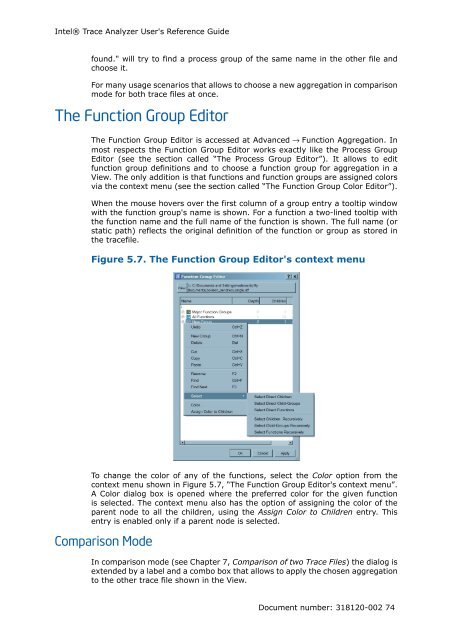Intel® Trace Analyzer User's Reference Guide
Intel® Trace Analyzer User's Reference Guide
Intel® Trace Analyzer User's Reference Guide
You also want an ePaper? Increase the reach of your titles
YUMPU automatically turns print PDFs into web optimized ePapers that Google loves.
Intel® <strong>Trace</strong> <strong>Analyzer</strong> <strong>User's</strong> <strong>Reference</strong> <strong>Guide</strong><br />
found." will try to find a process group of the same name in the other file and<br />
choose it.<br />
For many usage scenarios that allows to choose a new aggregation in comparison<br />
mode for both trace files at once.<br />
The Function Group Editor<br />
The Function Group Editor is accessed at Advanced → Function Aggregation. In<br />
most respects the Function Group Editor works exactly like the Process Group<br />
Editor (see the section called “The Process Group Editor”). It allows to edit<br />
function group definitions and to choose a function group for aggregation in a<br />
View. The only addition is that functions and function groups are assigned colors<br />
via the context menu (see the section called “The Function Group Color Editor”).<br />
When the mouse hovers over the first column of a group entry a tooltip window<br />
with the function group's name is shown. For a function a two-lined tooltip with<br />
the function name and the full name of the function is shown. The full name (or<br />
static path) reflects the original definition of the function or group as stored in<br />
the tracefile.<br />
Figure 5.7. The Function Group Editor's context menu<br />
To change the color of any of the functions, select the Color option from the<br />
context menu shown in Figure 5.7, “The Function Group Editor's context menu”.<br />
A Color dialog box is opened where the preferred color for the given function<br />
is selected. The context menu also has the option of assigning the color of the<br />
parent node to all the children, using the Assign Color to Children entry. This<br />
entry is enabled only if a parent node is selected.<br />
Comparison Mode<br />
In comparison mode (see Chapter 7, Comparison of two <strong>Trace</strong> Files) the dialog is<br />
extended by a label and a combo box that allows to apply the chosen aggregation<br />
to the other trace file shown in the View.<br />
Document number: 318120-002 74