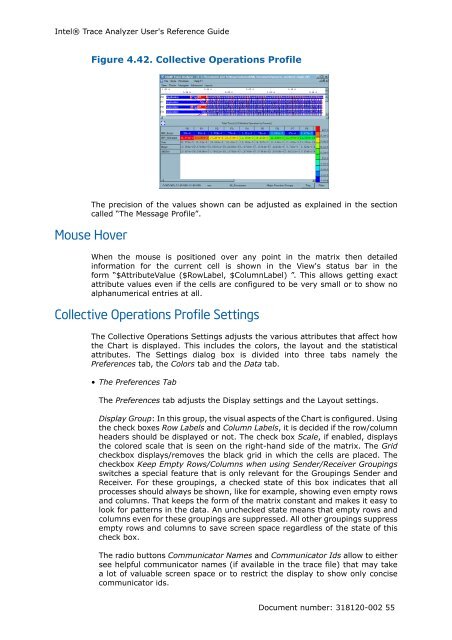Intel® Trace Analyzer User's Reference Guide
Intel® Trace Analyzer User's Reference Guide
Intel® Trace Analyzer User's Reference Guide
Create successful ePaper yourself
Turn your PDF publications into a flip-book with our unique Google optimized e-Paper software.
Intel® <strong>Trace</strong> <strong>Analyzer</strong> <strong>User's</strong> <strong>Reference</strong> <strong>Guide</strong><br />
Figure 4.42. Collective Operations Profile<br />
The precision of the values shown can be adjusted as explained in the section<br />
called “The Message Profile”.<br />
Mouse Hover<br />
When the mouse is positioned over any point in the matrix then detailed<br />
information for the current cell is shown in the View's status bar in the<br />
form “$AttributeValue ($RowLabel, $ColumnLabel) ”. This allows getting exact<br />
attribute values even if the cells are configured to be very small or to show no<br />
alphanumerical entries at all.<br />
Collective Operations Profile Settings<br />
The Collective Operations Settings adjusts the various attributes that affect how<br />
the Chart is displayed. This includes the colors, the layout and the statistical<br />
attributes. The Settings dialog box is divided into three tabs namely the<br />
Preferences tab, the Colors tab and the Data tab.<br />
• The Preferences Tab<br />
The Preferences tab adjusts the Display settings and the Layout settings.<br />
Display Group: In this group, the visual aspects of the Chart is configured. Using<br />
the check boxes Row Labels and Column Labels, it is decided if the row/column<br />
headers should be displayed or not. The check box Scale, if enabled, displays<br />
the colored scale that is seen on the right-hand side of the matrix. The Grid<br />
checkbox displays/removes the black grid in which the cells are placed. The<br />
checkbox Keep Empty Rows/Columns when using Sender/Receiver Groupings<br />
switches a special feature that is only relevant for the Groupings Sender and<br />
Receiver. For these groupings, a checked state of this box indicates that all<br />
processes should always be shown, like for example, showing even empty rows<br />
and columns. That keeps the form of the matrix constant and makes it easy to<br />
look for patterns in the data. An unchecked state means that empty rows and<br />
columns even for these groupings are suppressed. All other groupings suppress<br />
empty rows and columns to save screen space regardless of the state of this<br />
check box.<br />
The radio buttons Communicator Names and Communicator Ids allow to either<br />
see helpful communicator names (if available in the trace file) that may take<br />
a lot of valuable screen space or to restrict the display to show only concise<br />
communicator ids.<br />
Document number: 318120-002 55