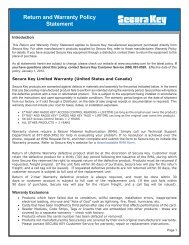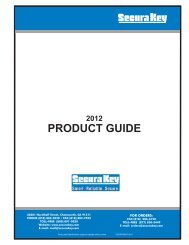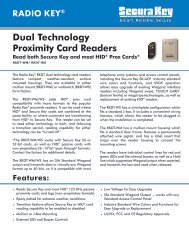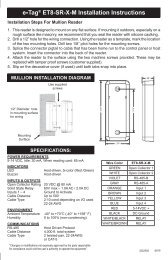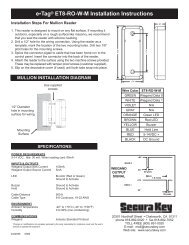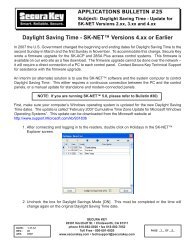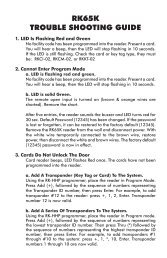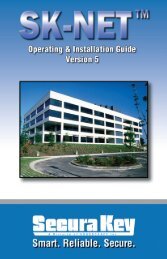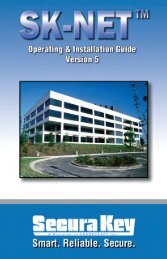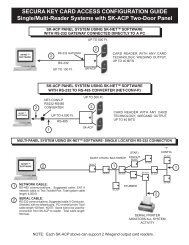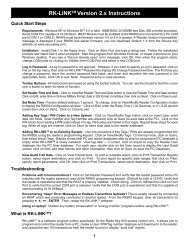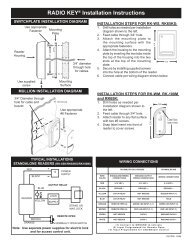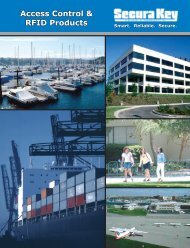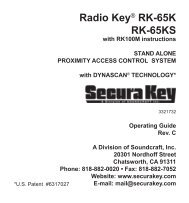SK-NET™ Operating & Installation Guide - Secura Key
SK-NET™ Operating & Installation Guide - Secura Key
SK-NET™ Operating & Installation Guide - Secura Key
You also want an ePaper? Increase the reach of your titles
YUMPU automatically turns print PDFs into web optimized ePapers that Google loves.
<strong>SK</strong>-NET<br />
<strong>Operating</strong> & <strong>Installation</strong> <strong>Guide</strong><br />
5.25 IN and OUT readers<br />
<strong>SK</strong>-NET automatically creates a reader group for “IN” readers and a<br />
group for “OUT” readers. If your system has readers on both sides of<br />
an opening to control both access (entry) and egress (exit), you should<br />
place these readers in the IN and OUT groups.<br />
When a reader is neither an IN or an OUT reader, valid card uses appear<br />
as “Valid Access” in Transactions. When a reader has been designated<br />
as an IN reader, the message will say “Valid Entry”. When a reader is<br />
designated as an OUT reader, the message will say “Valid Exit”:<br />
Designating readers as IN and OUT is required in order to have Real<br />
Antipassback. (See Section 5.9, #3)<br />
5.26 Programming an “IN” or an “OUT” reader<br />
1. In the Tree View, click once on Connection Group. This will cause<br />
all of the reader icons to appear on the right side of the screen.<br />
2. Drag-and-Drop the appropriate readers onto the IN Reader group<br />
and the OUT Reader group on the left side of the screen.<br />
3. Click on the “+” plus sign next to IN Readers and OUT Readers<br />
to verify the readers fore each group.<br />
4. Repeat steps for each Connection Group.<br />
<strong>Secura</strong> <strong>Key</strong> • 29