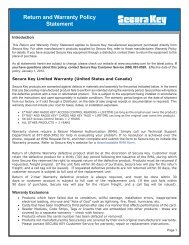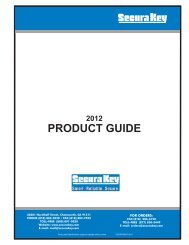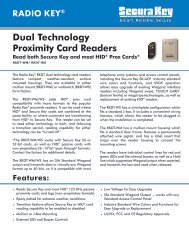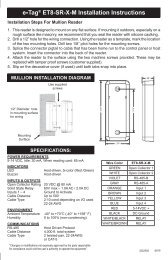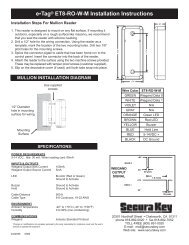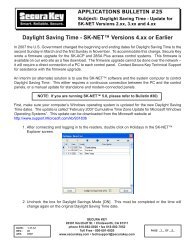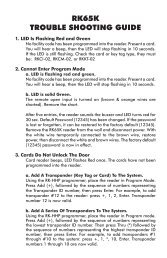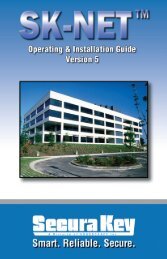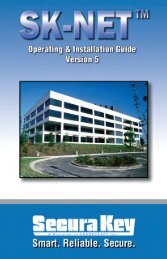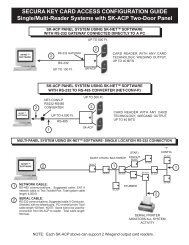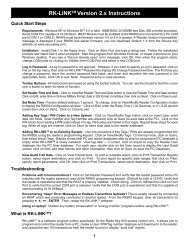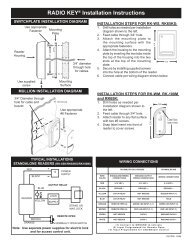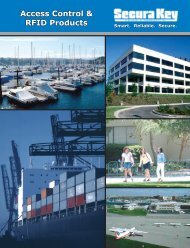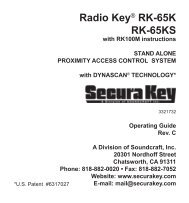SK-NET™ Operating & Installation Guide - Secura Key
SK-NET™ Operating & Installation Guide - Secura Key
SK-NET™ Operating & Installation Guide - Secura Key
Create successful ePaper yourself
Turn your PDF publications into a flip-book with our unique Google optimized e-Paper software.
<strong>SK</strong>-NET<br />
<strong>Operating</strong> & <strong>Installation</strong> <strong>Guide</strong><br />
11.5 Lost Communications between PC and Readers<br />
When using more than one Connection Group, if you lose communications<br />
to a Connection Group, or fail to login to any readers in a Group, you<br />
can save time troubleshooting by first disconnecting from all the other<br />
Groups. This is accomplished by right clicking on each group and selecting<br />
Disconnect. Once you have completed the required steps to restore<br />
communicatons (see below), just highlight the location name and select<br />
Connect. This will reconnect all your groups.<br />
1. Check Com Settings<br />
a. From the Tree View, right click on the Connection Group.<br />
b. Select Properties.<br />
c. Click on the Connection Tab.<br />
d. Run the Connection Wizard.<br />
e. If the Wizard finds the connection, click OK and then<br />
Connect. If not, select your connection below.<br />
1. RS-232 direct connect, computer COM port to the <strong>SK</strong>-ACP<br />
or 28SA Plus COM port. (See Section 11.6.)<br />
2. RS-232 to RS485 converter, computer to converter to the<br />
<strong>SK</strong>-ACP or 28SA Plus reader. (See Section 11.7.)<br />
3. TCP/IP connection via LAN, WAN. Contact the IT<br />
department.<br />
4. Modem connection, must have Local Connect unchecked<br />
and modem phone number provided. Try to repower the<br />
modem and <strong>SK</strong>-ACP or 28SA Plus.<br />
2. Login Failure<br />
a. In the Tree View, look for a red arrow next to the Location<br />
icon. This indicates you are connected to the Location.<br />
b. Click on the “+” next to Connection Group. If the reader shows<br />
a green check mark indicates the reader is logged in. An icon<br />
with a red “X” indicates lost communications with that reader.<br />
If this occurs, perform a Power Reset. (See Section 11.8)<br />
<strong>Secura</strong> <strong>Key</strong> • 64