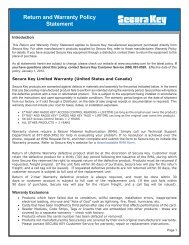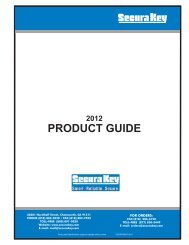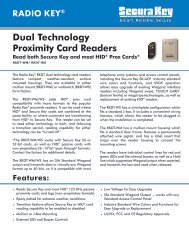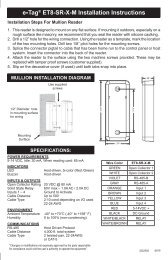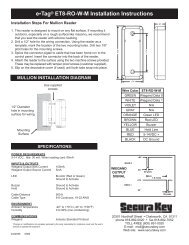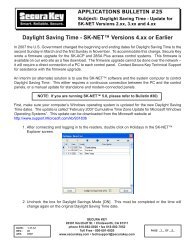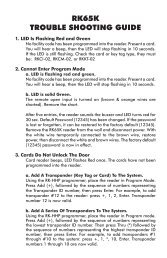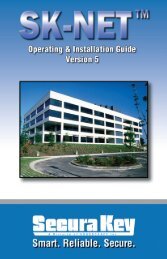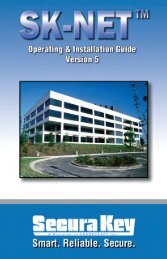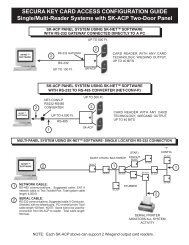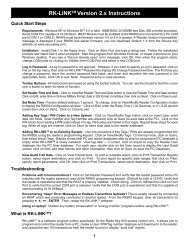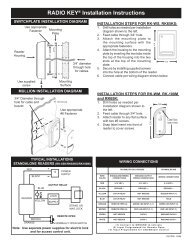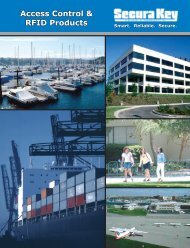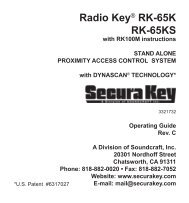SK-NET™ Operating & Installation Guide - Secura Key
SK-NET™ Operating & Installation Guide - Secura Key
SK-NET™ Operating & Installation Guide - Secura Key
Create successful ePaper yourself
Turn your PDF publications into a flip-book with our unique Google optimized e-Paper software.
<strong>SK</strong>-NET<br />
<strong>Operating</strong> & <strong>Installation</strong> <strong>Guide</strong><br />
5.37 Adding a Facility Code<br />
<strong>SK</strong>-ACP can learn up to 16 Facility Codes and 28SA-PLUS can learn up to<br />
three. While it is best to have a single Facility Code in each system, this is not<br />
always convenient. You can set Facility Codes in a panel or reader by<br />
pressing the reset button and then presenting a sample of ALL the Facility<br />
Codes to a reader while the LED is flashing alternately RED and GREEN.<br />
If there are multiple panels you can repeat this procedure at each, or you<br />
can send the codes from one unit to all the others through <strong>SK</strong>-NET.<br />
1. From the Tree View, right click on the name of a reader that<br />
has all of the required Facility Codes.<br />
2. Select Properties.<br />
3. Click on the Service tab.<br />
4. In the Facility Code section, click on Edit.<br />
5. Click on Close. Click on Send To All.<br />
6. Click Close.<br />
Now that all the readers have been updated with new facility codes, you<br />
need to update the database files in <strong>SK</strong>-NET.<br />
1. From the Tree View, right click on Location.<br />
2. Select Backup.<br />
3. Select All Readers<br />
NOTE: Sending Facility Codes via <strong>SK</strong>-NET is not supported by<br />
the 28SA-PLUS.<br />
<strong>Secura</strong> <strong>Key</strong> • 39