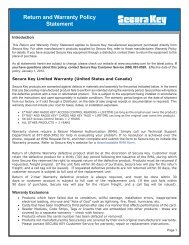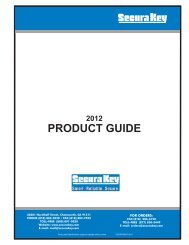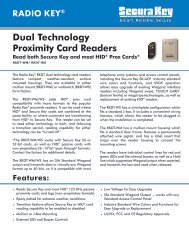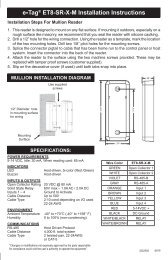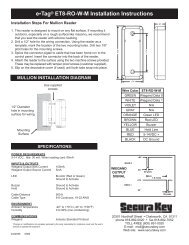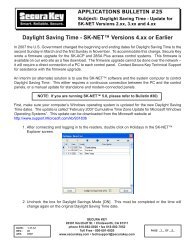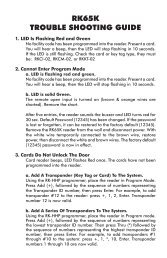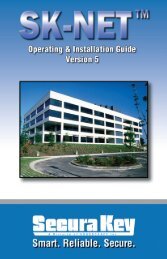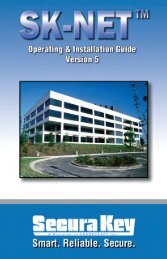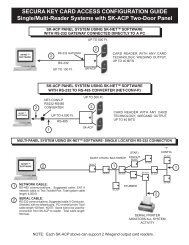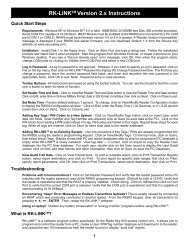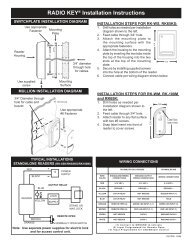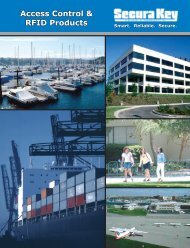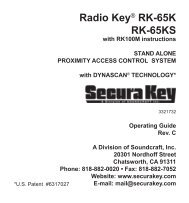SK-NET™ Operating & Installation Guide - Secura Key
SK-NET™ Operating & Installation Guide - Secura Key
SK-NET™ Operating & Installation Guide - Secura Key
You also want an ePaper? Increase the reach of your titles
YUMPU automatically turns print PDFs into web optimized ePapers that Google loves.
<strong>SK</strong>-NET<br />
<strong>Operating</strong> & <strong>Installation</strong> <strong>Guide</strong><br />
“tree” format. If an item in the tree has a plus (+) or minus (-) symbol<br />
next to it, it represents a folder. Clicking on the + symbol “opens” that<br />
folder and displays what is inside. For example, the folder called “New<br />
Connection1” may contain an icon for every reader in the system. Clicking<br />
on the + symbol next to the New Connection1 icon will display icons<br />
for each reader, underneath the New Connection1 heading.<br />
On the right-hand side of the screen you will see icons representing<br />
whichever part of the Explorer tree you have highlighted. For, example,<br />
if you CLICK on New Connection1, the right-hand side of the screen<br />
will display one icon for every reader in that Connection Group.<br />
HELP:<br />
<strong>SK</strong>-NET has extensive help, which you can access by clicking on Help<br />
on the top menu bar, or by pressing F1. Much of the information in this<br />
manual is also included in the on-line Help System.<br />
To learn more about the functions of various icons or “buttons”, click on<br />
Help or press F1, select Contents, Getting Started, then <strong>SK</strong>-NET TM Desktop.<br />
Pressing F1 in the main windows (Explorer, Transactions or User Manager)<br />
also offers context-specific help for those screens.<br />
<strong>Secura</strong> <strong>Key</strong> • 74