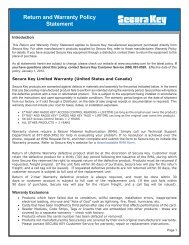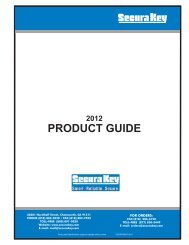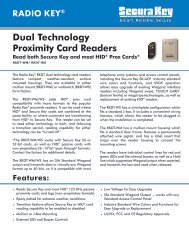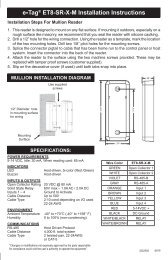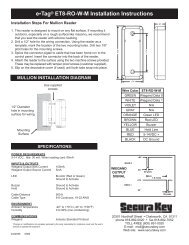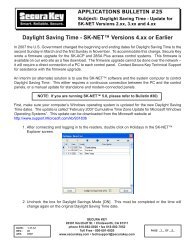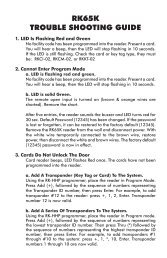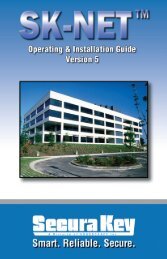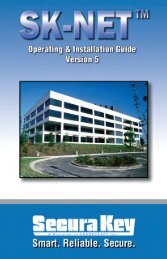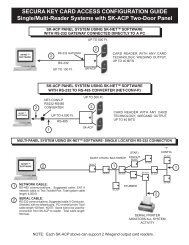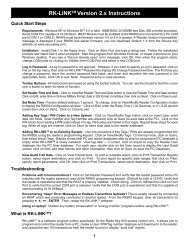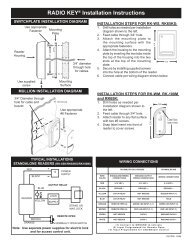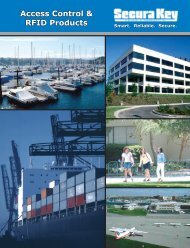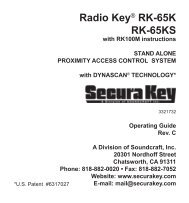SK-NET™ Operating & Installation Guide - Secura Key
SK-NET™ Operating & Installation Guide - Secura Key
SK-NET™ Operating & Installation Guide - Secura Key
Create successful ePaper yourself
Turn your PDF publications into a flip-book with our unique Google optimized e-Paper software.
<strong>SK</strong>-NET<br />
<strong>Operating</strong> & <strong>Installation</strong> <strong>Guide</strong><br />
2.2 Connecting <strong>SK</strong>-ACP panels and/or 28SA Plus card<br />
readers to the computer<br />
There are four ways to connect a gateway to your location on the<br />
computer(s) where <strong>SK</strong>-NET will be running:<br />
1. RS-232. Connect the COM port of a PC to the RS-232 connection<br />
of one panel or 28SA-PLUS. This can be a terminal strip or an<br />
RJ-11 jack connection. (RJ11 jack recommended for laptop<br />
or temporary conection only!) RS-232 connections can be up<br />
to 100 feet and require six-conductor shielded cable (not twisted<br />
pairs). This panel or 28SA-PLUS will act as the “Gateway” to any<br />
other linked panels or 28SA-PLUS units.<br />
2. RS-485. Install the NET-CONV-P into the COM port of your<br />
computer. Run a twisted pair (or CAT 5) cable to the nearest panel<br />
(or 28SA-PLUS with an <strong>SK</strong>-NM485 installed. (Newer 28SAs include<br />
an RS-485 cable). RS-485 can be run up to 4000 total feet.<br />
NOTE: When using the NET-CONV-P you must always connect<br />
the first panel to the next in line. You cannot use a stubbed, star<br />
fanout, or “T” configuration.<br />
3. MODEM. Connect the pre-configured <strong>SK</strong>-MDM 56K modem to the<br />
RS-232 port on one of the panels or 28SA-PLUS units. Connect the<br />
modem to a dedicated phone line. The modem currently being<br />
used is a U.S. Robotics model 5686e. If you want to purchase and<br />
configure your own modem, the set-up instructions are located on<br />
our website under “Tech Support”.<br />
4. TCP/IP. Connect the <strong>SK</strong>-LAN device to the RS-232 port on one<br />
of the panels or 28SA-PLUS units. Connect the <strong>SK</strong>-LAN to an<br />
Ethernet jack. Follow the instructions for setting an IP address<br />
in the <strong>SK</strong>-LAN device. Newer <strong>SK</strong>-ACP panels will accept the<br />
<strong>SK</strong>-LAN-MOD plug-in network module. The <strong>SK</strong>-NET connection<br />
wizard will scan the system and automatically locate each module.<br />
Basic <strong>SK</strong>-NET will allow a single TCP/IP connection. Multiple<br />
TCP/IP connections require <strong>SK</strong>-NET-MLD.<br />
NOTE: TCP/IP is the best connection method when using <strong>SK</strong>-NET<br />
Client/Server versions because it enables all clients to connect to<br />
any location, one at a time.<br />
NOTE: The MLD and Client/Server versions allow for multiple<br />
connections simultaneously to a single location. This allows for<br />
virtually unlimited number of doors (readers) within a location.<br />
<strong>Secura</strong> <strong>Key</strong> • 3