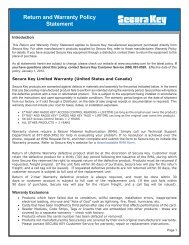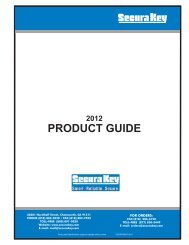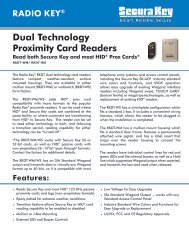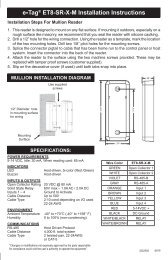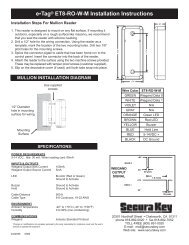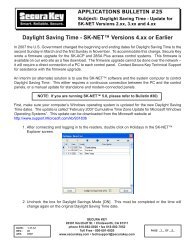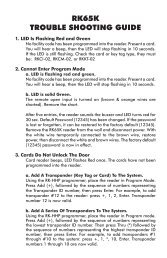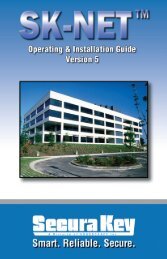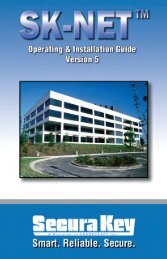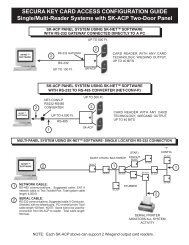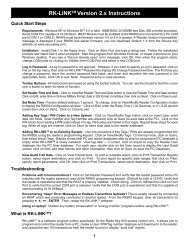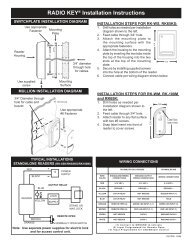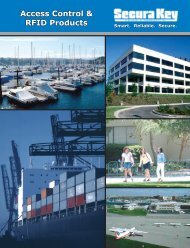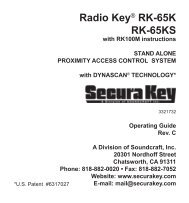SK-NET™ Operating & Installation Guide - Secura Key
SK-NET™ Operating & Installation Guide - Secura Key
SK-NET™ Operating & Installation Guide - Secura Key
Create successful ePaper yourself
Turn your PDF publications into a flip-book with our unique Google optimized e-Paper software.
<strong>SK</strong>-NET<br />
<strong>Operating</strong> & <strong>Installation</strong> <strong>Guide</strong><br />
9.4 Password Protection<br />
<strong>SK</strong>-NET has a second set of passwords that are exchanged behind the<br />
scenes whenever a computer running <strong>SK</strong>-NET attempts to connect to<br />
a Location. This invisible password can, and should, be changed from<br />
the default (12345).<br />
1. From the Tree View, make sure that you are Connected to the<br />
Location where you want to set a new Password (see bottom of<br />
screen).<br />
2. Right-click on the Location.<br />
3. Select Properties.<br />
4. Click on the <strong>Key</strong> icon (to the right of the word “Password”.<br />
5. Enter the new password twice. Click Save.<br />
NOTE: If you have multiple Locations, it is best to set a different<br />
password for each Location.<br />
<strong>Secura</strong> <strong>Key</strong> • 59