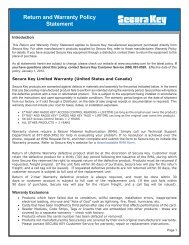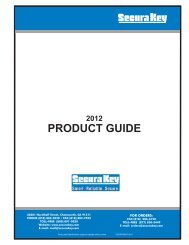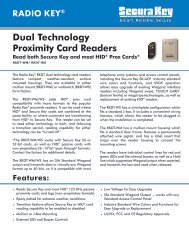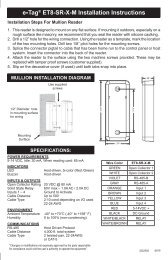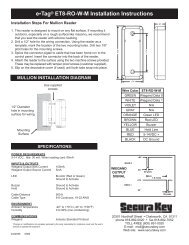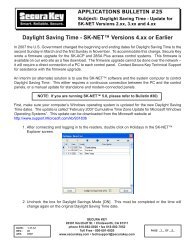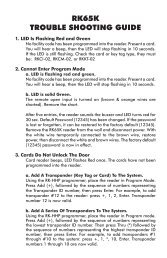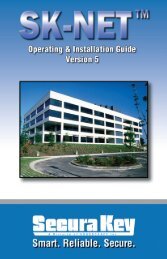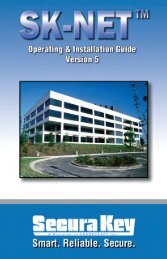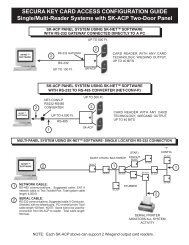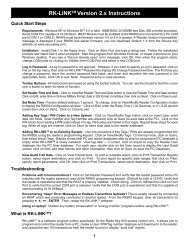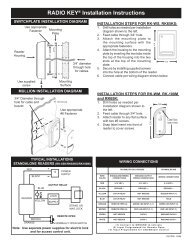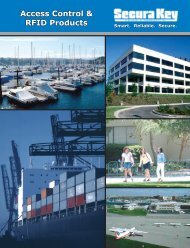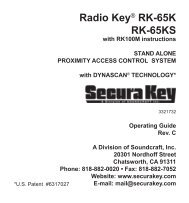SK-NET™ Operating & Installation Guide - Secura Key
SK-NET™ Operating & Installation Guide - Secura Key
SK-NET™ Operating & Installation Guide - Secura Key
You also want an ePaper? Increase the reach of your titles
YUMPU automatically turns print PDFs into web optimized ePapers that Google loves.
<strong>SK</strong>-NET<br />
<strong>Operating</strong> & <strong>Installation</strong> <strong>Guide</strong><br />
11.7 NET-CONV Converter Connection<br />
If you cannot connect and you are connected using the NET-CONV<br />
converter, test voltages as follows:<br />
1. Measure input voltage from the converter power supply. It should<br />
be between 9VDC and 16VDC.<br />
2. Measure voltage between Ground (minus side of power supply)<br />
and TD (A). It should be 0VDC.<br />
3. Measure voltage between Ground (minus side of power supply)<br />
and TD (B). It should be between 2.5 VDC and 5 VDC.<br />
If these voltages are incorrect, contact <strong>Secura</strong> <strong>Key</strong> Technical Support.<br />
11.8 Power Reset<br />
Occasionally it may become necessary to perform a power reset on a 28SA-<br />
PLUS or <strong>SK</strong>-ACP panel. (For example, after a power surge.) This procedure<br />
will reset the node address, requiring a recovery procedure in <strong>SK</strong>-NET.<br />
To perform a Power Reset:<br />
1. Disconnect power from the reader or panel (including any<br />
backup battery)<br />
2. Hold down the reset button.<br />
3. While holding the reset button, restore power. Continue holding<br />
the button for two seconds.<br />
To clone the readers:<br />
1. From the Tree View, right click on a Connection Group.<br />
2. Select New.<br />
3. Select Readers.<br />
4. Select Quick Find ( with less than 20 readers), or Search if (with<br />
more than 20 readers).<br />
5. <strong>SK</strong>-NET will find the original reader(s) as new ones.<br />
6. Click OK to bring them into the system. Do not log in at this time.<br />
7. Look under the Connection Group and you will notice that you<br />
now have duplicate reader(s) names. The old one will still have<br />
the red X through the icon, and the new one will not.<br />
8. Drag and drop the New reader(s) on to the old reader(s) with the<br />
same name. You will be asked to Replace the reader, click Yes.<br />
This will clone the original reader settings in to the New reader.<br />
9. Right click on Location and select Login. Now all the readers<br />
should have a green check next to each reader.<br />
<strong>Secura</strong> <strong>Key</strong> • 66