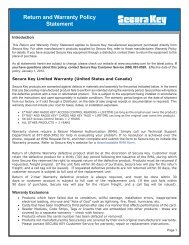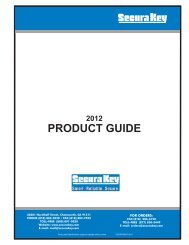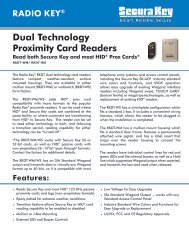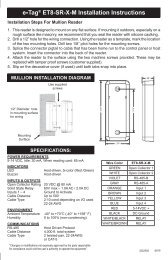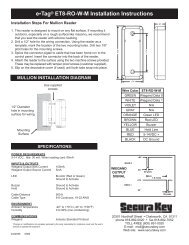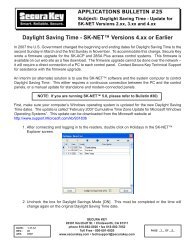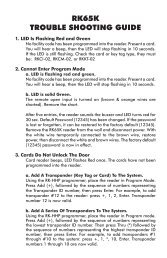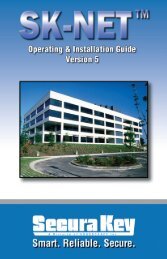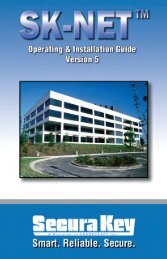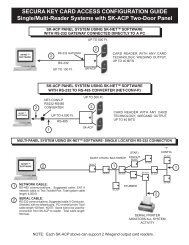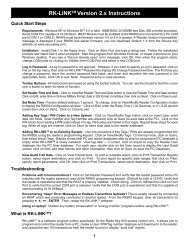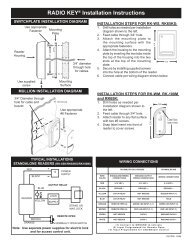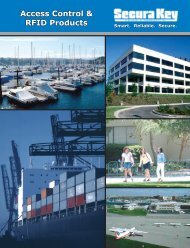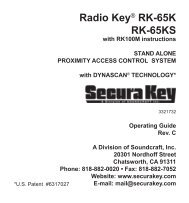SK-NET™ Operating & Installation Guide - Secura Key
SK-NET™ Operating & Installation Guide - Secura Key
SK-NET™ Operating & Installation Guide - Secura Key
You also want an ePaper? Increase the reach of your titles
YUMPU automatically turns print PDFs into web optimized ePapers that Google loves.
<strong>SK</strong>-NET<br />
<strong>Operating</strong> & <strong>Installation</strong> <strong>Guide</strong><br />
Transaction Database options include Print Transaction Reports, Erase,<br />
Change Colors, and Zoom In.<br />
The Transaction Window normally shows data for all Locations (when<br />
filtering is not applied). Whenever <strong>SK</strong>-NET connects to a Location, all<br />
new transactions stored at the readers are automatically uploaded.<br />
The User View allows you to display or change the Card User Database.<br />
You can add new card users or edit current user records. You may use the<br />
scroll bar or navigation buttons to view the entire Card User Database.<br />
You can also print user reports, search for an individual user, or optionally,<br />
select user databases for multiple locations.<br />
The User View defaults to a List format, one line per record. If you click<br />
on Zoom, the User Detail Screen is displayed for the currently selected<br />
user. You can also select a user from the list and double-click to display<br />
the record in User Detail format. Editing or adding cards is done by<br />
displaying the User Detail screen. The Navigation buttons work in either<br />
List or User Detail format.<br />
<strong>Secura</strong> <strong>Key</strong> • 72