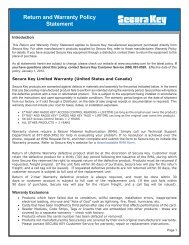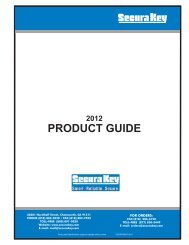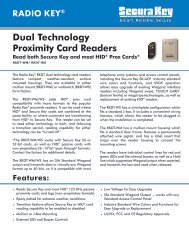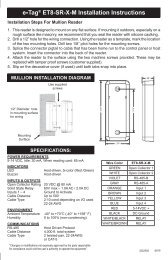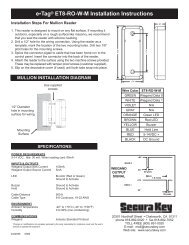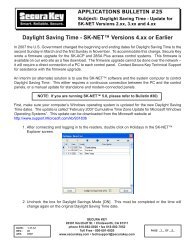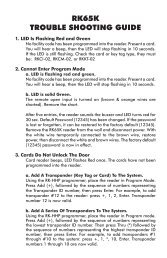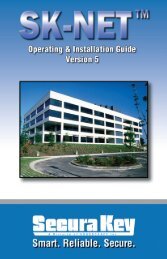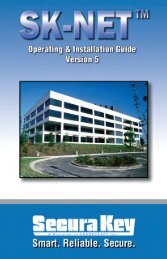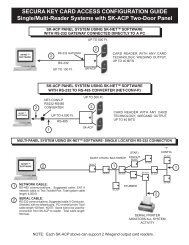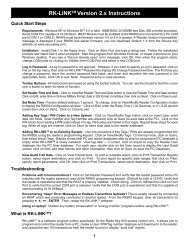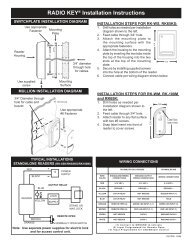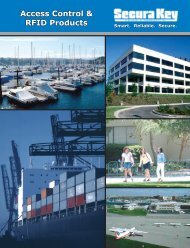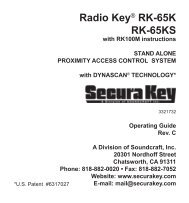SK-NET™ Operating & Installation Guide - Secura Key
SK-NET™ Operating & Installation Guide - Secura Key
SK-NET™ Operating & Installation Guide - Secura Key
Create successful ePaper yourself
Turn your PDF publications into a flip-book with our unique Google optimized e-Paper software.
<strong>SK</strong>-NET<br />
<strong>Operating</strong> & <strong>Installation</strong> <strong>Guide</strong><br />
5.36 Adding new readers to the system<br />
After the new hardware has been installed and wired into the system, hold in<br />
the reset button while turning on the power. Hold for 3 seconds and release.<br />
<strong>SK</strong>-NET will now be able to find the new reader(s).<br />
1. From the Tree View, right-click on Connection Group.<br />
2. Select New.<br />
3. Select Reader(s).<br />
4. Select Quick Find (unless you have more than 20 readers, then<br />
use Search).<br />
5. <strong>SK</strong>-NET will find the new reader(s) and bring them into the system.<br />
Follow the prompts until the new readers have been logged in.<br />
NOTE: The newly found readers will automatically be added to the<br />
Connection Group, Master Users and Void User groups. Be<br />
sure to drag-and-drop the new readers into any other appropriate<br />
Access Groups before you do a Card Send.<br />
NOTE: This procedure must be followed anytime you perform a<br />
Power Reset on a panel or reader. (See Section 11.8)<br />
<strong>Secura</strong> <strong>Key</strong> • 38