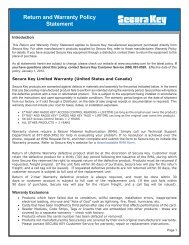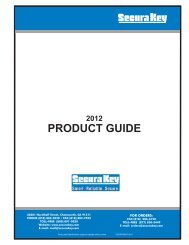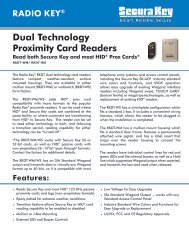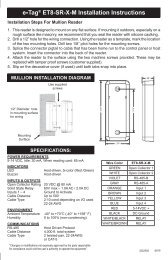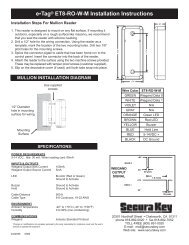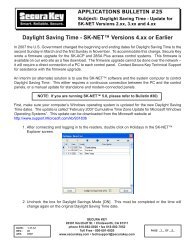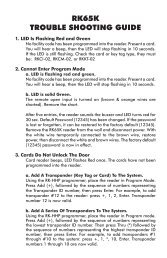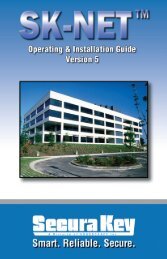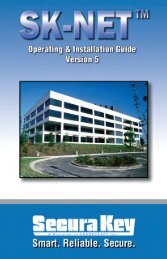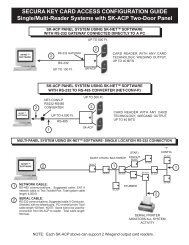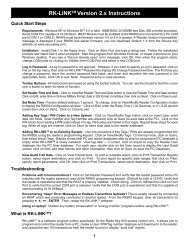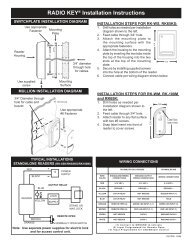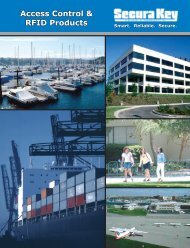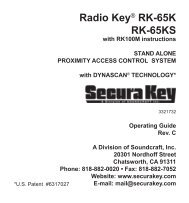SK-NET™ Operating & Installation Guide - Secura Key
SK-NET™ Operating & Installation Guide - Secura Key
SK-NET™ Operating & Installation Guide - Secura Key
Create successful ePaper yourself
Turn your PDF publications into a flip-book with our unique Google optimized e-Paper software.
<strong>SK</strong>-NET<br />
<strong>Operating</strong> & <strong>Installation</strong> <strong>Guide</strong><br />
10. DIAGNOSTICS<br />
10.1 Communicating with a Location<br />
In the Tree View, a red triangle next to the Location icon<br />
(the little red building) indicates that you are connected to that<br />
Location. A lightning bolt next to a Connection Group means<br />
that the connection is active.<br />
A green check mark next to a reader icon indicates that you are logged<br />
in to the reader. Being “logged in” means that complete, real-time<br />
communication is occurring, and that all the stored transactions have<br />
been downloaded to <strong>SK</strong>-NET.<br />
Reader icons with red “X’s” through them are readers that have failed to log in.<br />
10.2 Network Messasges<br />
If you place the software in the Debug mode, you will see network<br />
messages displayed at the bottom of the screen.<br />
1. Click on the word File in the top menu bar.<br />
2. Select Preferences.<br />
3. Click on the Settings tab.<br />
4. Place a check mark next to Turn on Network Message View.<br />
<strong>Secura</strong> <strong>Key</strong> • 60