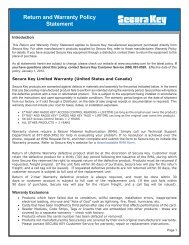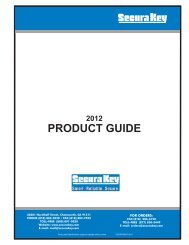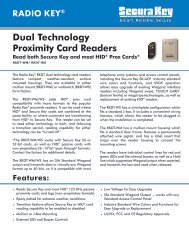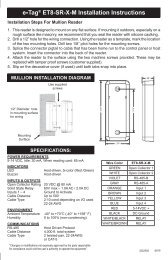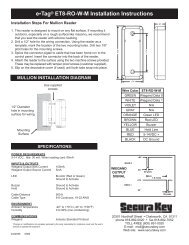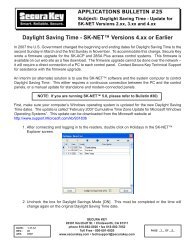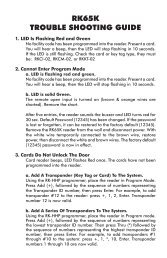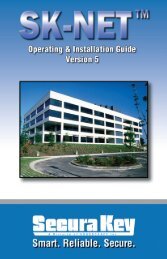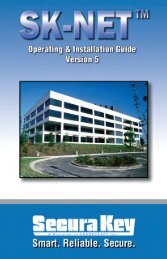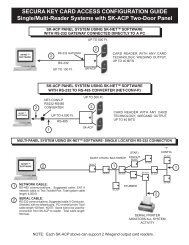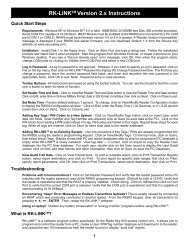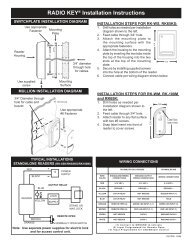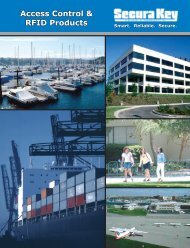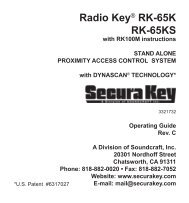SK-NET™ Operating & Installation Guide - Secura Key
SK-NET™ Operating & Installation Guide - Secura Key
SK-NET™ Operating & Installation Guide - Secura Key
You also want an ePaper? Increase the reach of your titles
YUMPU automatically turns print PDFs into web optimized ePapers that Google loves.
<strong>SK</strong>-NET<br />
<strong>Operating</strong> & <strong>Installation</strong> <strong>Guide</strong><br />
6.2 Adding a new card number<br />
1. In the User View, click on the “+” sign (Add).<br />
2. In the User Detail box, enter the cardholder name.<br />
3. Enter the Card Number.<br />
4. Select an Access Group from the drop down list.<br />
5. Enter additional data and/or attach photos if desired.<br />
6. Click OK.<br />
7. After all card additions or changes, click the Send Users<br />
arrow.<br />
6.3 Deleting a user<br />
NOTE: You can remove a card completely from the system. It is<br />
usually better, though, to edit the card and make it a Void User. This<br />
ensures that the card will not open anything, but each attempted<br />
use will be recorded in Transactions.<br />
To remove a single card:<br />
1. In the User View, click on the card number to be removed. This<br />
will position the pointer next to that number.<br />
2. Click on the “X“ (Delete). The record will be removed.<br />
3. After any card additions or changes, click the Send Users arrow.<br />
NOTE: Be sure to backup your system when you exit <strong>SK</strong>-NET.<br />
<strong>Secura</strong> <strong>Key</strong> • 41