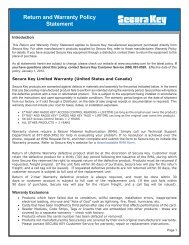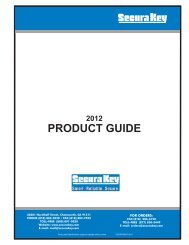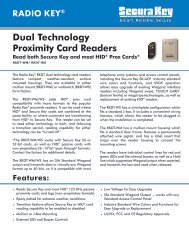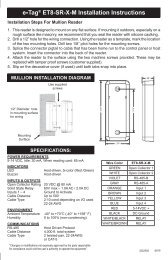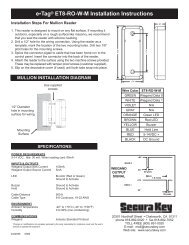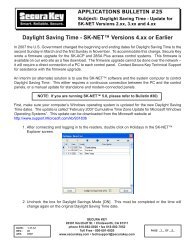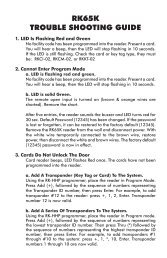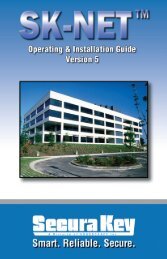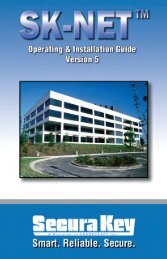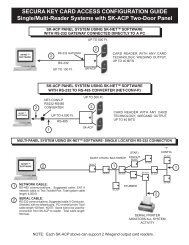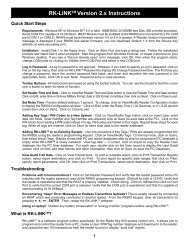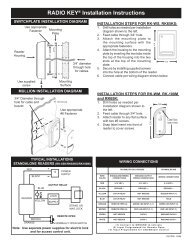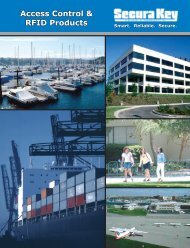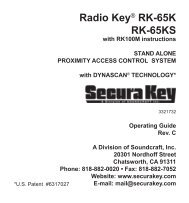SK-NET™ Operating & Installation Guide - Secura Key
SK-NET™ Operating & Installation Guide - Secura Key
SK-NET™ Operating & Installation Guide - Secura Key
Create successful ePaper yourself
Turn your PDF publications into a flip-book with our unique Google optimized e-Paper software.
<strong>SK</strong>-NET<br />
<strong>Operating</strong> & <strong>Installation</strong> <strong>Guide</strong><br />
Appendix A - <strong>SK</strong>-NET FEATURES<br />
<strong>SK</strong>-NET is a Windows ® (XP or greater) compatible software application<br />
program designed to monitor and control a network of up to 220 <strong>Secura</strong><br />
<strong>Key</strong> ENTRACOMP ® 28SA-Plus Smart Access Control Units, or 110 <strong>SK</strong>-ACP<br />
Two Door Advanced Access Control Panels.<br />
The three main views that <strong>SK</strong>-NET uses are:<br />
<strong>SK</strong>-NET Explorer/Tree View<br />
Transactions<br />
Users<br />
<strong>SK</strong>-NET Explorer allows the user to configure the reader network and<br />
create or modify access groups and reader groups.<br />
Transactions shows reader and system activity for the all Locations.<br />
Users shows where card user data is displayed and access privileges can<br />
be entered into the system.<br />
<strong>SK</strong>-NET Explorer/Tree View shows the current configuration of all<br />
Locations, Connection Groups, Reader Groups and Access Groups in<br />
the system. It allows you to add, delete, configure, or change Locations,<br />
groups or readers. When the Explorer/Tree View screen is displayed, you<br />
may use various toolbar buttons to print a reader report, show properties<br />
of selected items, delete items, connect to or disconnect from Locations,<br />
log in to or logout from readers, control doors for a selected reader group<br />
or a reader, or change the configuration display format.<br />
The <strong>SK</strong>-NET Explorer screen is divided into two sections: The left side<br />
shows the system configuration in an indented multi-level format (similar<br />
to Windows ® Explorer). Each location, group, or reader is represented<br />
by an icon on screen. The right side of the screen shows individual icons<br />
for the currently highlighted location or group.<br />
The highest level in the Explorer Tree View configuration window is<br />
<strong>SK</strong>-NET (the entire system) which includes all locations, groups, and<br />
readers controlled from the PC being used.<br />
The second highest level is Location. A location includes all readers on<br />
a single network connected to the PC via a single COM port, TCP/IP<br />
address or a single modem location. Each Location can contain up<br />
to 128 28SA-PLUS units or 100 <strong>SK</strong>-ACP two-door panels.<br />
<strong>Secura</strong> <strong>Key</strong> • 70