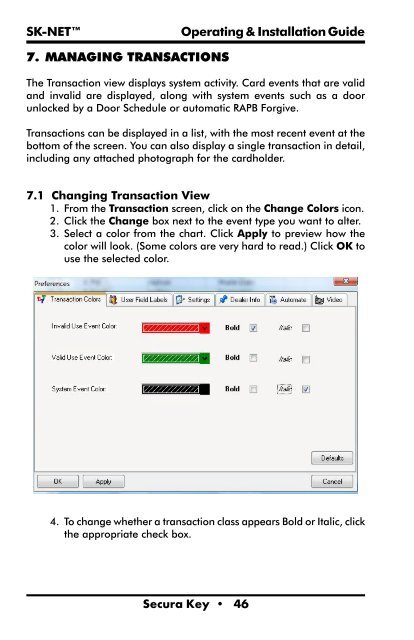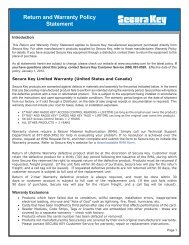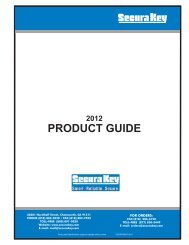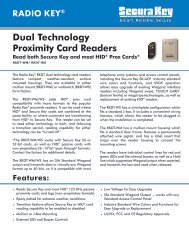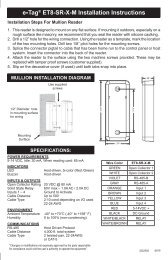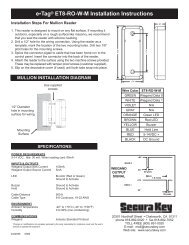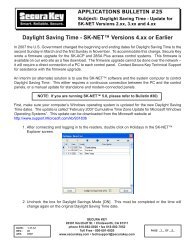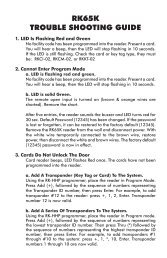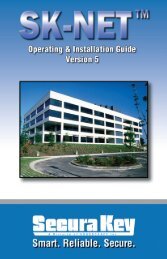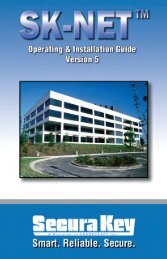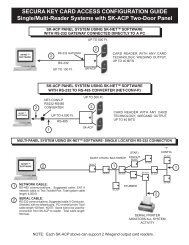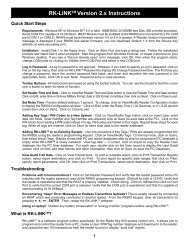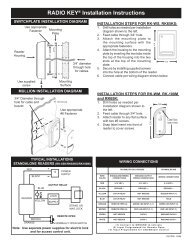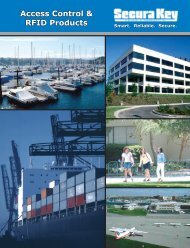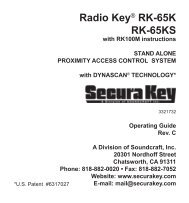SK-NET™ Operating & Installation Guide - Secura Key
SK-NET™ Operating & Installation Guide - Secura Key
SK-NET™ Operating & Installation Guide - Secura Key
Create successful ePaper yourself
Turn your PDF publications into a flip-book with our unique Google optimized e-Paper software.
<strong>SK</strong>-NET<br />
<strong>Operating</strong> & <strong>Installation</strong> <strong>Guide</strong><br />
7. MANAGING TRANSACTIONS<br />
The Transaction view displays system activity. Card events that are valid<br />
and invalid are displayed, along with system events such as a door<br />
unlocked by a Door Schedule or automatic RAPB Forgive.<br />
Transactions can be displayed in a list, with the most recent event at the<br />
bottom of the screen. You can also display a single transaction in detail,<br />
including any attached photograph for the cardholder.<br />
7.1 Changing Transaction View<br />
1. From the Transaction screen, click on the Change Colors icon.<br />
2. Click the Change box next to the event type you want to alter.<br />
3. Select a color from the chart. Click Apply to preview how the<br />
color will look. (Some colors are very hard to read.) Click OK to<br />
use the selected color.<br />
4. To change whether a transaction class appears Bold or Italic, click<br />
the appropriate check box.<br />
<strong>Secura</strong> <strong>Key</strong> • 46