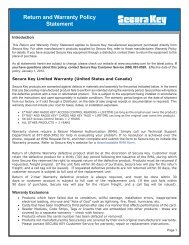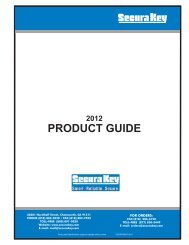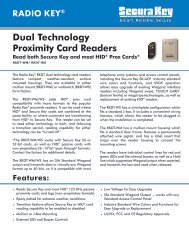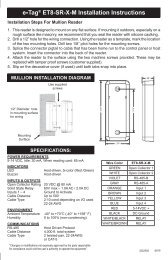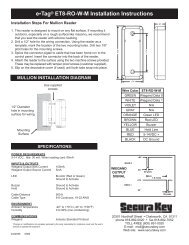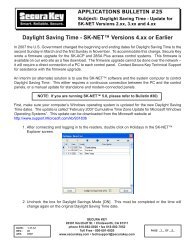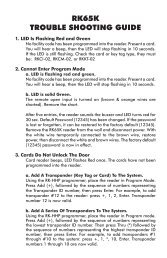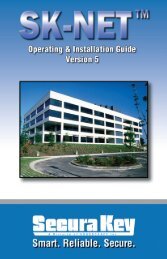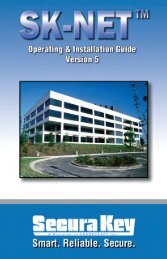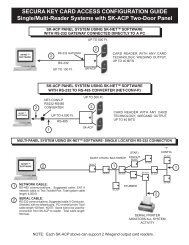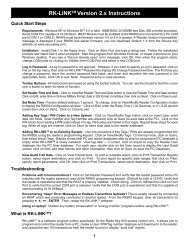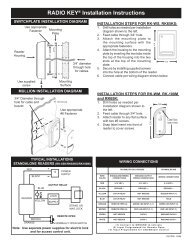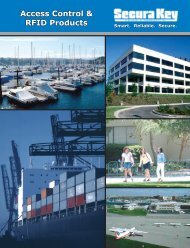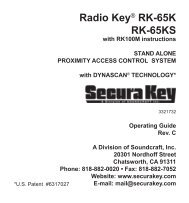SK-NET™ Operating & Installation Guide - Secura Key
SK-NET™ Operating & Installation Guide - Secura Key
SK-NET™ Operating & Installation Guide - Secura Key
Create successful ePaper yourself
Turn your PDF publications into a flip-book with our unique Google optimized e-Paper software.
<strong>SK</strong>-NET<br />
<strong>Operating</strong> & <strong>Installation</strong> <strong>Guide</strong><br />
8. REPORTS<br />
8.1 Transaction Report<br />
1. From the Transaction View, apply the appropriate Filters<br />
required to isolate the events of interest.<br />
2. Click on the Print icon.<br />
3. Choose Preview to preview the report. Choose Printer for a paper report.<br />
4. Enter the Page numbers required, or select All for a complete report.<br />
5. Click Print.<br />
To save the Transaction Report as a .pdf or .txt or HTML file.<br />
1. After filtering the report and displaying it to the screen, click<br />
on the Print icon again, then, Select File.<br />
2. Click on Save.<br />
3. Click on the down arrow for Save As Type.<br />
4. Select the File Type desired.<br />
<strong>Secura</strong> <strong>Key</strong> • 52