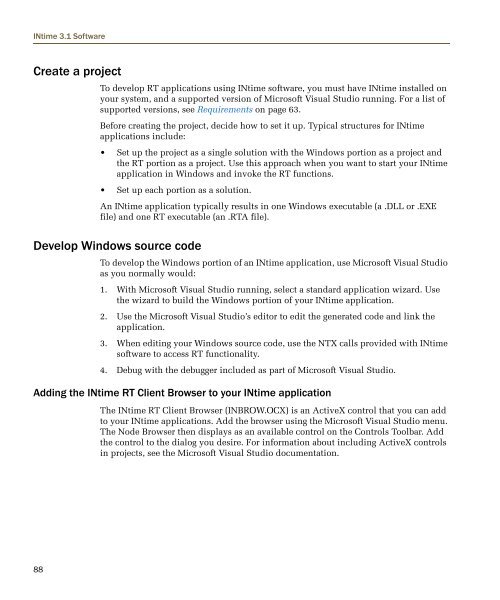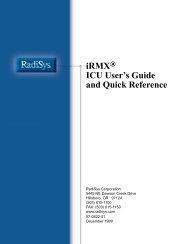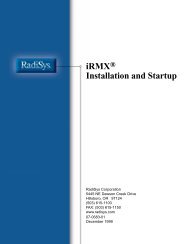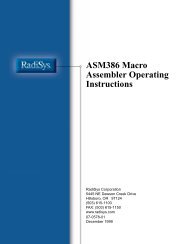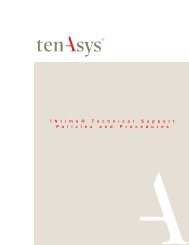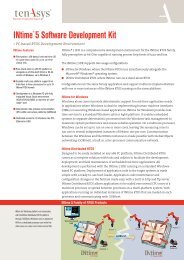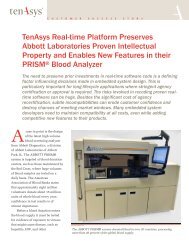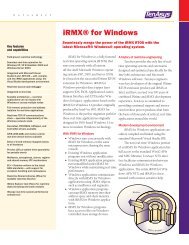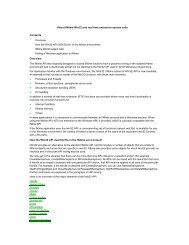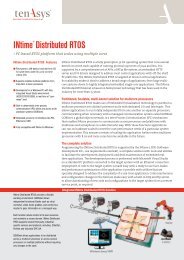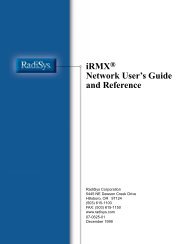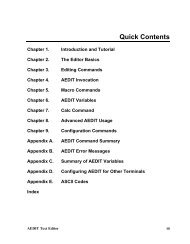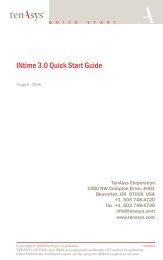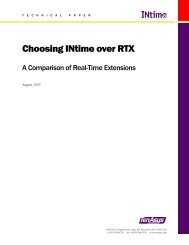INtime® 3.1 Software - tenAsys
INtime® 3.1 Software - tenAsys
INtime® 3.1 Software - tenAsys
Create successful ePaper yourself
Turn your PDF publications into a flip-book with our unique Google optimized e-Paper software.
INtime <strong>3.1</strong> <strong>Software</strong><br />
Create a project<br />
To develop RT applications using INtime software, you must have INtime installed on<br />
your system, and a supported version of Microsoft Visual Studio running. For a list of<br />
supported versions, see Requirements on page 63.<br />
Before creating the project, decide how to set it up. Typical structures for INtime<br />
applications include:<br />
• Set up the project as a single solution with the Windows portion as a project and<br />
the RT portion as a project. Use this approach when you want to start your INtime<br />
application in Windows and invoke the RT functions.<br />
• Set up each portion as a solution.<br />
An INtime application typically results in one Windows executable (a .DLL or .EXE<br />
file) and one RT executable (an .RTA file).<br />
Develop Windows source code<br />
To develop the Windows portion of an INtime application, use Microsoft Visual Studio<br />
as you normally would:<br />
1. With Microsoft Visual Studio running, select a standard application wizard. Use<br />
the wizard to build the Windows portion of your INtime application.<br />
2. Use the Microsoft Visual Studio’s editor to edit the generated code and link the<br />
application.<br />
3. When editing your Windows source code, use the NTX calls provided with INtime<br />
software to access RT functionality.<br />
4. Debug with the debugger included as part of Microsoft Visual Studio.<br />
Adding the INtime RT Client Browser to your INtime application<br />
The INtime RT Client Browser (INBROW.OCX) is an ActiveX control that you can add<br />
to your INtime applications. Add the browser using the Microsoft Visual Studio menu.<br />
The Node Browser then displays as an available control on the Controls Toolbar. Add<br />
the control to the dialog you desire. For information about including ActiveX controls<br />
in projects, see the Microsoft Visual Studio documentation.<br />
88