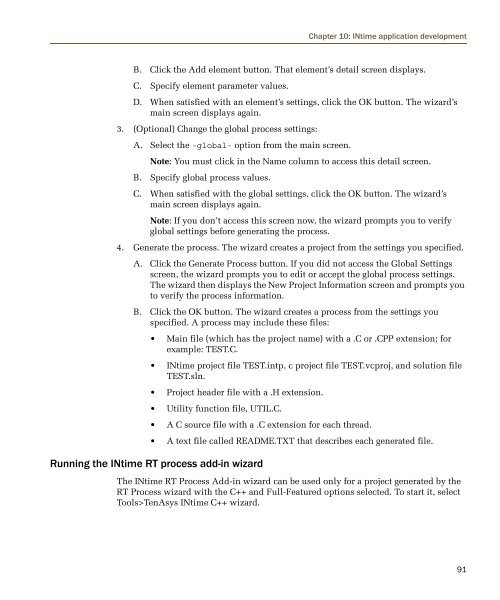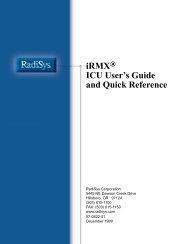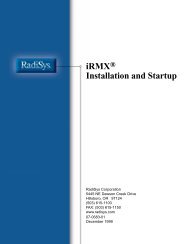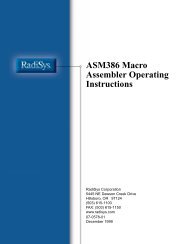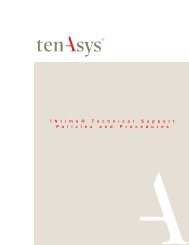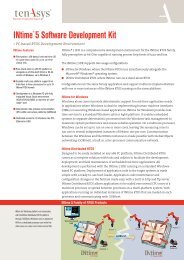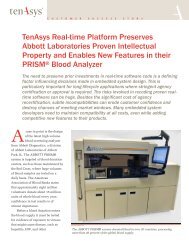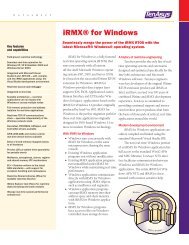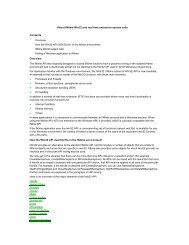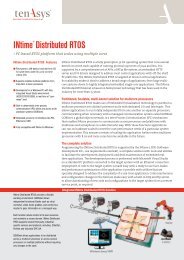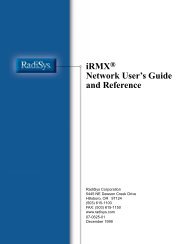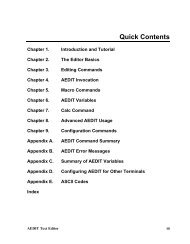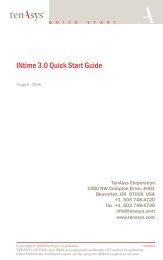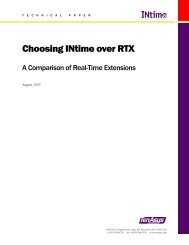INtime® 3.1 Software - tenAsys
INtime® 3.1 Software - tenAsys
INtime® 3.1 Software - tenAsys
Create successful ePaper yourself
Turn your PDF publications into a flip-book with our unique Google optimized e-Paper software.
Chapter 10: INtime application development<br />
B. Click the Add element button. That element’s detail screen displays.<br />
C. Specify element parameter values.<br />
D. When satisfied with an element’s settings, click the OK button. The wizard’s<br />
main screen displays again.<br />
3. (Optional) Change the global process settings:<br />
A. Select the -global- option from the main screen.<br />
Note: You must click in the Name column to access this detail screen.<br />
B. Specify global process values.<br />
C. When satisfied with the global settings, click the OK button. The wizard’s<br />
main screen displays again.<br />
Note: If you don’t access this screen now, the wizard prompts you to verify<br />
global settings before generating the process.<br />
4. Generate the process. The wizard creates a project from the settings you specified.<br />
A. Click the Generate Process button. If you did not access the Global Settings<br />
screen, the wizard prompts you to edit or accept the global process settings.<br />
The wizard then displays the New Project Information screen and prompts you<br />
to verify the process information.<br />
B. Click the OK button. The wizard creates a process from the settings you<br />
specified. A process may include these files:<br />
• Main file (which has the project name) with a .C or .CPP extension; for<br />
example: TEST.C.<br />
• INtime project file TEST.intp, c project file TEST.vcproj, and solution file<br />
TEST.sln.<br />
• Project header file with a .H extension.<br />
• Utility function file, UTIL.C.<br />
• A C source file with a .C extension for each thread.<br />
• A text file called README.TXT that describes each generated file.<br />
Running the INtime RT process add-in wizard<br />
The INtime RT Process Add-in wizard can be used only for a project generated by the<br />
RT Process wizard with the C++ and Full-Featured options selected. To start it, select<br />
Tools>TenAsys INtime C++ wizard.<br />
91