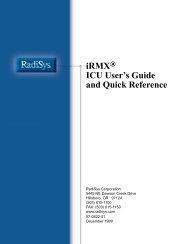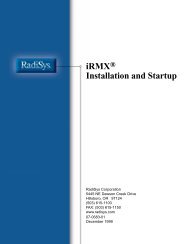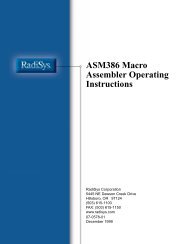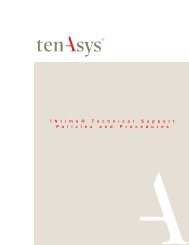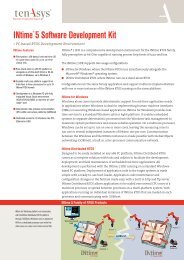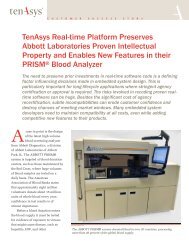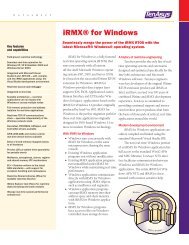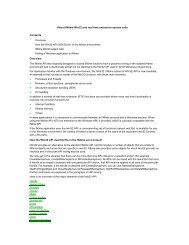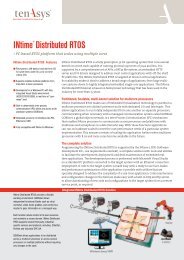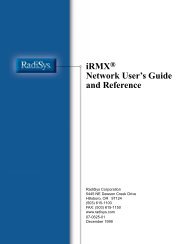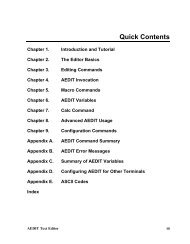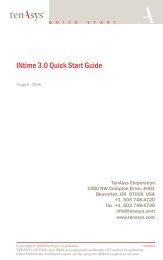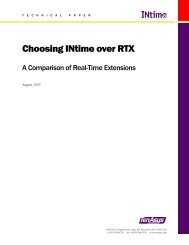INtime® 3.1 Software - tenAsys
INtime® 3.1 Software - tenAsys
INtime® 3.1 Software - tenAsys
Create successful ePaper yourself
Turn your PDF publications into a flip-book with our unique Google optimized e-Paper software.
INtime <strong>3.1</strong> <strong>Software</strong><br />
The RT Application Loader:<br />
• Supports loading of both 32-bit Microsoft PE code (the output of Visual Studio)<br />
and 32-bit OMF386 code.<br />
• Supports both command line and dialog-based operation. Supports specification of<br />
the file to load, optional debug arguments, and optional program arguments.<br />
• Recognizes the file extension “.RTA” (for RT application).<br />
The INtime Installation processes set up a file association so that an INtime application<br />
loads automatically when a user double-clicks the file name in a supporting Windows<br />
application (such as Windows Explorer). If a default node has not been established,<br />
such an invocation (double-click of the filename) displays ldrta.exe’s user interface so<br />
you can establish a default node.<br />
Item<br />
Pathname<br />
Invocation<br />
Description<br />
C:\Program Files\INtime\bin\ldrta.exe<br />
Do one of these:<br />
• Click the “INtime RT Application Loader” shortcut locatedin the INtime start<br />
menu folder (Start\Programs\INtime). Click the Browse button and locate the<br />
rta you want to load.<br />
• Double-click an INtime application executable which has a .RTA extension.<br />
This launches the application on the default node with no command line<br />
options.<br />
• Right-click an rta file and click the Open button. You can then select the node<br />
and set command line options.<br />
LoadRtk.exe (INtime Kernel Loader)<br />
A 32-bit Windows program that loads the RT kernel after Windows starts. When set to<br />
automatically start, the Windows service manager launches the INtime Kernel Loader<br />
at system startup. In this case, the loader loads the RT kernel after the Windows kernel<br />
and after other Windows services, but before users log on. Otherwise, the INtime<br />
Kernel Loader is started manually using the Services applet (Start>Control<br />
Panel>Administrative Tools>Services).<br />
The INtime Kernel Loader cooperates with the RT Interface Driver (RtIf.sys) to load the<br />
RT kernel image set up by the INtime Configuration Utility.<br />
First it loads the specified image into the memory allocated by the RT Interface Driver,<br />
then it makes a request to the RT Interface Driver to start the RT kernel.<br />
Note<br />
You can configure the RT kernel to start automatically at boot time by using the Windows<br />
Services Manager.<br />
162