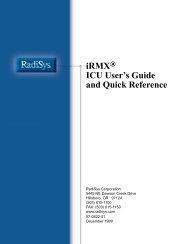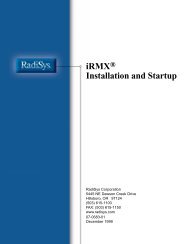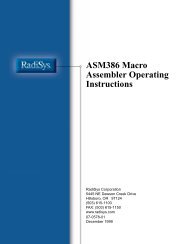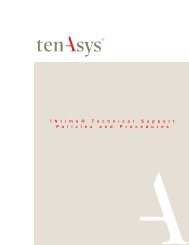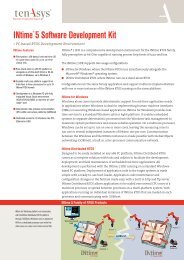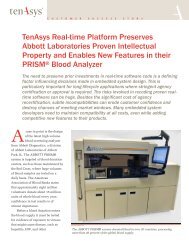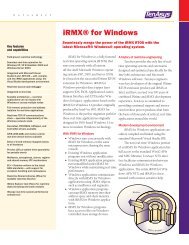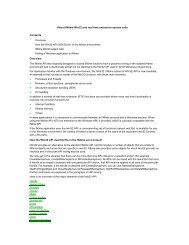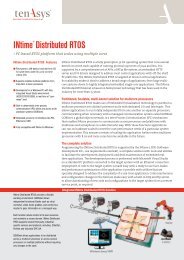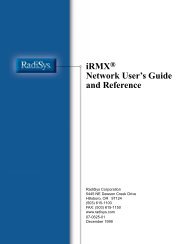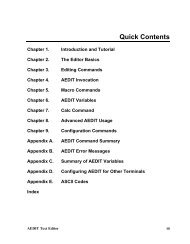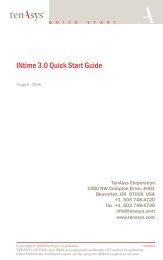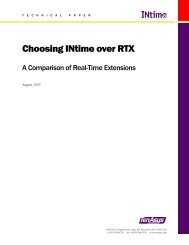INtime® 3.1 Software - tenAsys
INtime® 3.1 Software - tenAsys
INtime® 3.1 Software - tenAsys
You also want an ePaper? Increase the reach of your titles
YUMPU automatically turns print PDFs into web optimized ePapers that Google loves.
INtime <strong>3.1</strong> <strong>Software</strong><br />
Configuring Windows for non-interactive logon<br />
Executing Windows and INtime software without an attached keyboard and mouse<br />
requires that Windows be configured for non-interactive logon, also known as<br />
AutoAdmin Logon.<br />
To configure Windows for non-interactive logon:<br />
1. Log on to Windows with Administrator privileges.<br />
2. Create/verify the presence of a Windows user with a password as to which you<br />
want to automatically log on.<br />
3. Start the INtime Configuration application.<br />
4. Select the Miscellaneous applet tab, then edit these fields:<br />
• Automatic Logon Options: Select Auto Logon Always.<br />
• Auto Logon Parameters: Enter the information in these fields:<br />
Domain Name<br />
User Name<br />
Password<br />
Note: Be sure to use the User name and Password established in step 2..<br />
5. Exit the INtime Configuration application.<br />
6. Restart Windows.<br />
When Windows restarts, it automatically logs on as the specified user in the specified<br />
domain.<br />
CAUTION<br />
Deploying a Windows system with the non-interactive logon feature enabled represents a potential<br />
security breach: the Windows registry stores the specified user, domain, and password in clear<br />
text—they are not encrypted.<br />
70