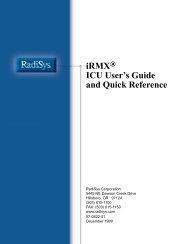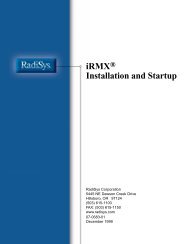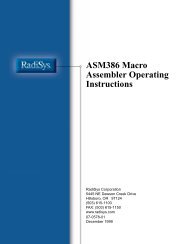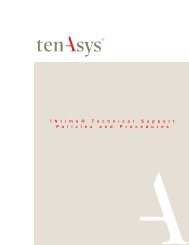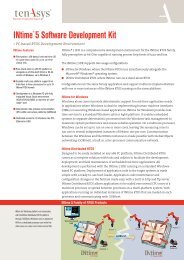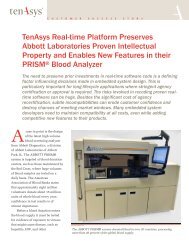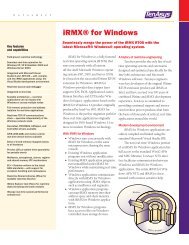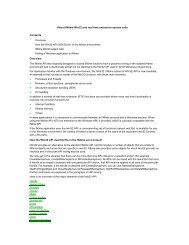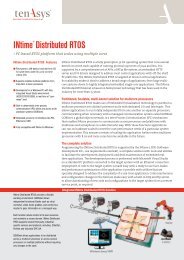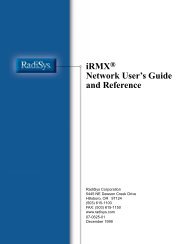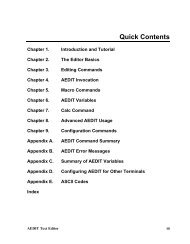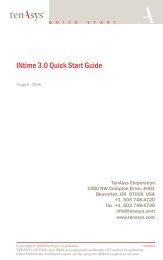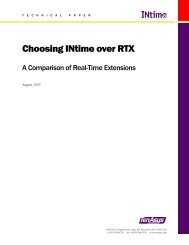INtime® 3.1 Software - tenAsys
INtime® 3.1 Software - tenAsys
INtime® 3.1 Software - tenAsys
You also want an ePaper? Increase the reach of your titles
YUMPU automatically turns print PDFs into web optimized ePapers that Google loves.
INtime <strong>3.1</strong> <strong>Software</strong><br />
Before you begin<br />
• Ensure that you are logged on with Administrator privileges.<br />
• Exit all programs prior to installing INtime software.<br />
• If your system has a previously installed version of INtime software, remove it:<br />
1. Ensure that no INtime services are running. If any are running, be sure they are<br />
set to Manual Start (using the Start>Control Panel> Administrative User/<br />
Services applet), and then reboot the system.<br />
2. Select the Add/Remove Programs Applet in the System Control Panel (Select<br />
Start>Control Panel>Add/Remove Programs).<br />
3. Highlight INtime 3.05 (or earlier) program, and then click Remove.<br />
4. Reboot the system.<br />
Running the Installation program<br />
To install the INtime software:<br />
1. Insert the INtime software CD-ROM into the CD-ROM drive. A web browser<br />
automatically runs and displays instructions to launch the installer.<br />
Note<br />
If you’ve disabled the automatic start feature on your system, you must launch install.htm from<br />
an Explorer window.<br />
If the Installation program detects a previous version of INtime software, it<br />
prompts you to exit the installation and uninstall the previous version as described<br />
in Before you begin (above).<br />
2. Review the INtime License and note its terms and conditions.<br />
Note<br />
If you continue and install the INtime software, your action shows that you agree to be bound<br />
by the terms and conditions outlined in the INtime License.<br />
3. Review the Readme information for any late-breaking information not included in<br />
the product documentation.<br />
4. Select a destination directory for the INtime software files, then click the Next<br />
button. The default is the default Program Files Path (%PROGRAMFILES%\INtime).<br />
64