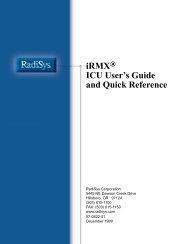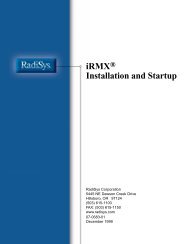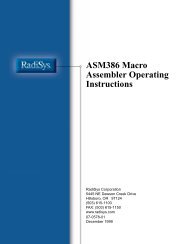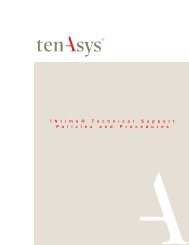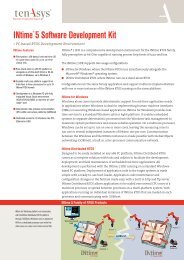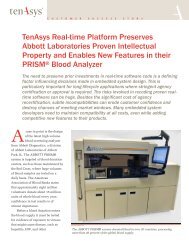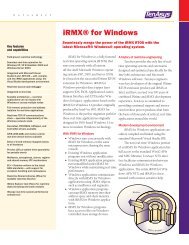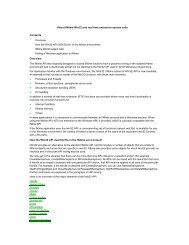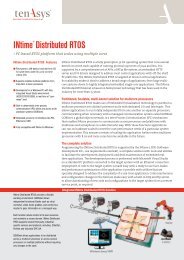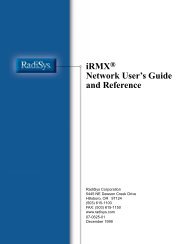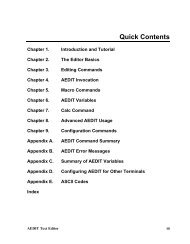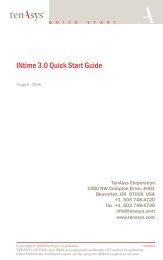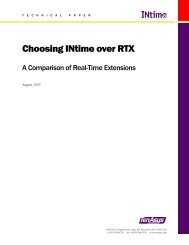INtime® 3.1 Software - tenAsys
INtime® 3.1 Software - tenAsys
INtime® 3.1 Software - tenAsys
You also want an ePaper? Increase the reach of your titles
YUMPU automatically turns print PDFs into web optimized ePapers that Google loves.
Appendix E: Visual Studio .NET debugging for older INtime projects<br />
Getting to work with the debugger<br />
All of these steps had to be done only once. From now on you can use the integrated<br />
INtime debugger, just like you are used to doing so with Windows applications:<br />
• Press F9 to set a breakpoint on a source line.<br />
• Press F5 (run), Control-F5 (run without debugging), or F10 (single step) to start<br />
debugging.<br />
• When at a breakpoint, view threads, variables, registers, call stack, modules, etc.<br />
Note that the integrated debugger will refuse to debug an INtime RSL—you must select<br />
a project that represents a .RTA file.<br />
What if conversion did not work<br />
The ToIntp macro makes some assumptions about projects that can be converted to<br />
INtime projects:<br />
• Such a project is identified by the Version=21076.20052 option in the<br />
Linker/General properties page. Projects that do not have this option are skipped<br />
by the convertion macro.<br />
• There are two configurations, named Debug and Release.<br />
• compiler and linker options are set to default values applicable for INtime.<br />
There is a second macro ToIntpSelected that only converts the selected project.<br />
If for any reason you choose not to use the conversion macro but still want to use the<br />
integrated debugger, you can proceed as follows in VS2003:<br />
1. Create a new solution if you wish.<br />
2. In the solution, create a new project; use the INtime projects>Application wizard<br />
for this, and select an empty project.<br />
3. When the wizard is finished, modify the VC project to suit your needs (add<br />
configurations, change compiler and linker settings). Note that you will not be able<br />
to modify the platform in the configuration manager; it will always ge “INtime”.<br />
4. Add project items such as .c and .cpp source files, .h and .hpp include files, and<br />
so on.<br />
175