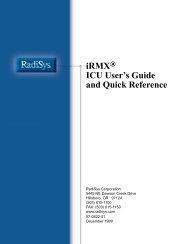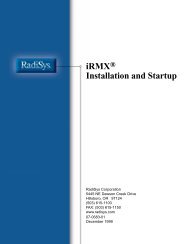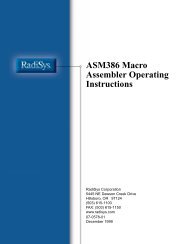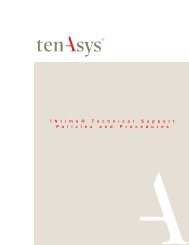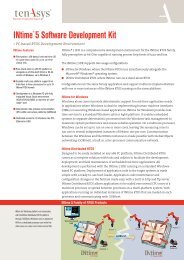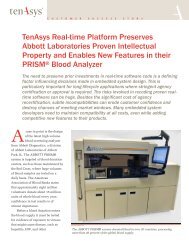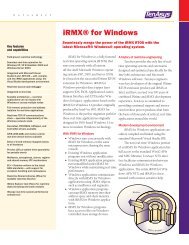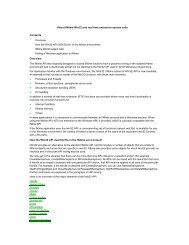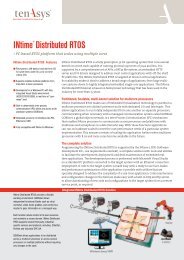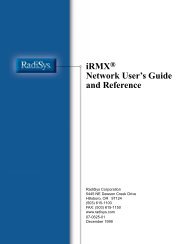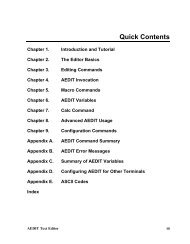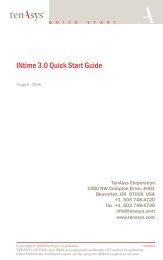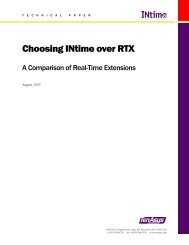INtime® 3.1 Software - tenAsys
INtime® 3.1 Software - tenAsys
INtime® 3.1 Software - tenAsys
Create successful ePaper yourself
Turn your PDF publications into a flip-book with our unique Google optimized e-Paper software.
INtime <strong>3.1</strong> <strong>Software</strong><br />
Item<br />
Pathname<br />
Invocation<br />
Description<br />
C:\Program Files\INtime\bin\rtclksrv.exe<br />
This program is run as a Windows service<br />
(Start>Control Panel>Administrative Tools>Services><br />
INtime Clock Synchronization Service).<br />
RtDrvrW5.awx (RT Device Driver wizard)<br />
An MSVC 6.0 Application Wizard that you use to develop device drivers for INtime<br />
applications.<br />
Item<br />
Pathname<br />
Invocation<br />
Description<br />
C:\Program Files\INtime\msdev\template\rtdrvrw5.awx<br />
Invoked by the MSVC 6.0 IDE.<br />
RtELServ.exe (INtime Event Log Service)<br />
A 32-bit Windows program that supports Windows event log manipulation by RT<br />
threads. The RT Event Log Service receives, processes, and responds to requests from<br />
the RT application library’s event log entry points. When the RT Event Log Service<br />
receives a request, it blocks the calling thread, executes the appropriate Win32 event<br />
log function, and replies to the original request (unblocking the calling thread). If the<br />
Windows host and/or the RT Event Log Service terminates execution, it terminates all<br />
pending requests with an E_EXIST error.<br />
The RT Event Log Service supports a single request: to write an entry from the RT<br />
client event source at the end of the local PC’s Application event log.<br />
Neither the RT application library nor the RT Event Log Service support event logging<br />
to the system or security event logs, event logging by a source other than RT client,<br />
event logging to a remote PC, or backing up an event log file.<br />
Note<br />
You can have the INtime Event Log Service start automatically at boot time by using the Windows<br />
Services Manager to set up the INtime Event Log Service for Automatic Startup. If the INtime Node<br />
Detection Service has not yet started, the INtime Event Log Service automatically starts it.<br />
The factory default is for this service to automatically start.<br />
Item<br />
Pathname<br />
Invocation<br />
Description<br />
C:\Program Files\INtime\bin\rtelserv.exe<br />
Start the INtime Event Log Service using the Windows Services Manager<br />
(Start>Control Panel>Administrative Tools>Services).<br />
168