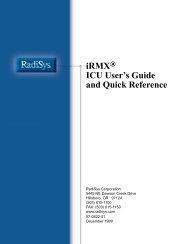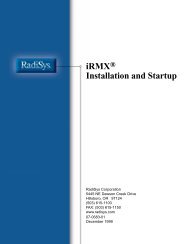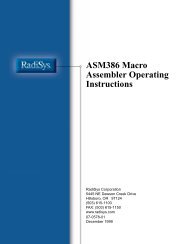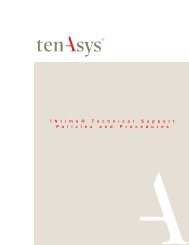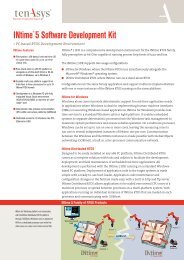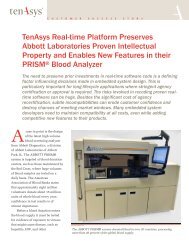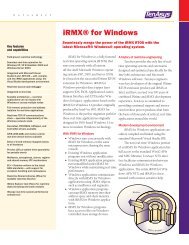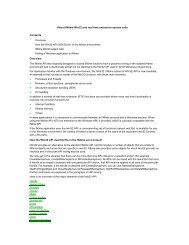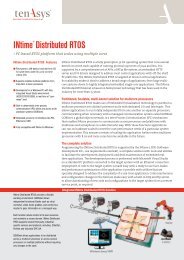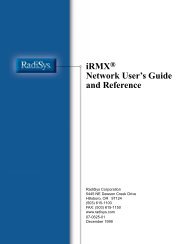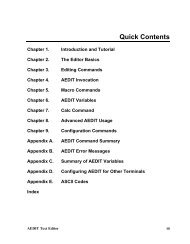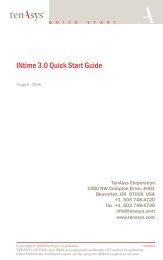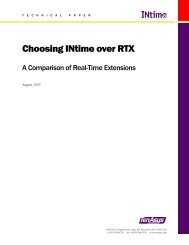INtime® 3.1 Software - tenAsys
INtime® 3.1 Software - tenAsys
INtime® 3.1 Software - tenAsys
You also want an ePaper? Increase the reach of your titles
YUMPU automatically turns print PDFs into web optimized ePapers that Google loves.
Chapter 7: Configuration<br />
Tab<br />
Local Kernel<br />
AutoLoad<br />
License Manager<br />
Development Tools<br />
Miscellaneous<br />
Remote NTX<br />
Connections<br />
Remote Node Builder<br />
Real-time Network<br />
INtime Device<br />
Manager<br />
Description<br />
Configures settings that affect RT kernel operation. These include the<br />
amount of memory allocated to the RT kernel, and the system clock period<br />
as well as other kernel configuration parameters.<br />
Configures RT processes which are to be loaded automatically when the<br />
local RT kernel is started.<br />
Collects information for node-locking the installation, and allows the<br />
installation of full license codes.<br />
Installs, uninstalls, and verifies the status of INtime wizards for Microsoft<br />
Visual Studio.<br />
Configures other settings such as automatic Windows logon, Fault<br />
Manager behavior and the size of the console windows where RT<br />
applications display text.<br />
Configures the connection between a Windows host and its RT nodes.<br />
Builds a set of files to install on a new RT node.<br />
Note: The Remote Node Builder is available only by request from TenAsy at<br />
support@tenasys.com.<br />
Sets the parameters for the RT Network Stack on an INtime node.<br />
Configures hardware devices for use with RT applications.<br />
Miscellaneous<br />
RTIF.SYS driver<br />
When you install INtime software, the installation process sets up the Windows system<br />
to allow RtIf.sys, the RT kernel mode device driver, to load at boot time.<br />
Interrupt resources<br />
By default, INtime software takes over the system clock (IRQ0) and multiplexes the<br />
clock interrupt between the RT and the Windows kernels. INtime applications can take<br />
over other interrupts, but must ensure that Windows drivers do not try to use the<br />
associated devices.<br />
Use the INtime Device Manager applet to assign devices and interrupt resources to the<br />
INtime kernel.<br />
Configuring INtime applications<br />
This section details the steps required to configure INtime applications for specific<br />
conditions. You can also access this information in the INtime Configuration’s Help file.<br />
69