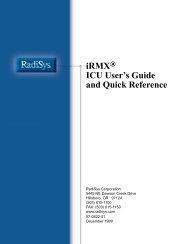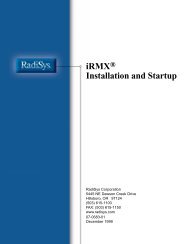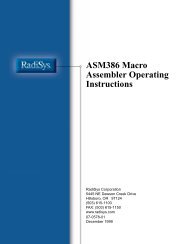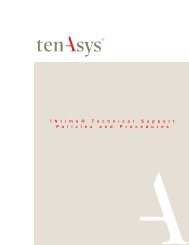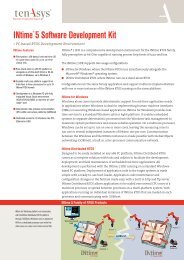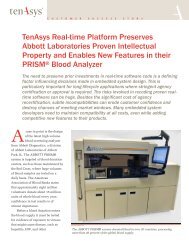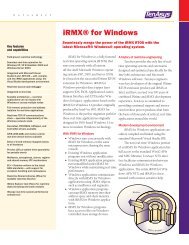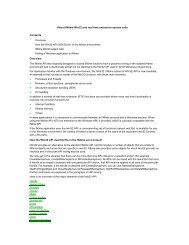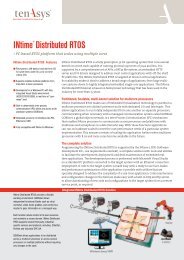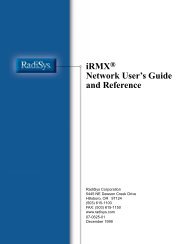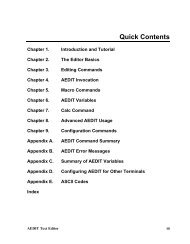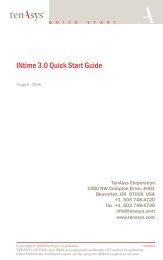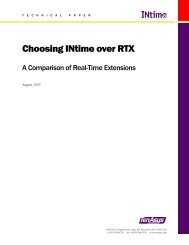INtime® 3.1 Software - tenAsys
INtime® 3.1 Software - tenAsys
INtime® 3.1 Software - tenAsys
You also want an ePaper? Increase the reach of your titles
YUMPU automatically turns print PDFs into web optimized ePapers that Google loves.
INtime <strong>3.1</strong> <strong>Software</strong><br />
To determine the instance of a device, open the Windows Device manager and look at<br />
the properties of both devices. You can observe the following:<br />
• Instance numbers start at 0 (zero) and are set in the order that the bus is scanned.<br />
• Devices on PCI bus 0 are always a lower instance than PCI bus n.<br />
• Device 0 is always lower than Device n.<br />
• Function 0 is always lower than Function n (where n is a number greater than 0).<br />
For example, device properties and instances for two Intel Pro 100 cards would look<br />
similiar to this:<br />
Intel EtherExpressPro/100 PCI bus Device Function Instance<br />
NIC card 1 1 0 0 inst=0<br />
NIC card 2 1 1 0 inst=1<br />
Advanced configuration parameters<br />
In some instances you may need to change default settings for the real-time networking<br />
services (for example: IP, TCP, or UDP). You can configure these parameters by clicking<br />
the Advanced button in the NIC Configuration Dialog. In the Advanced Settings Dialog,<br />
you can choose the section you want to configure. Once you choose a section, the<br />
parameters for that section and their values display. You can edit these values or add<br />
your own.<br />
You also can use the INtime Configuration utility to add static routes and aliases to the<br />
configuration. For details, see the Configuration Help.<br />
74