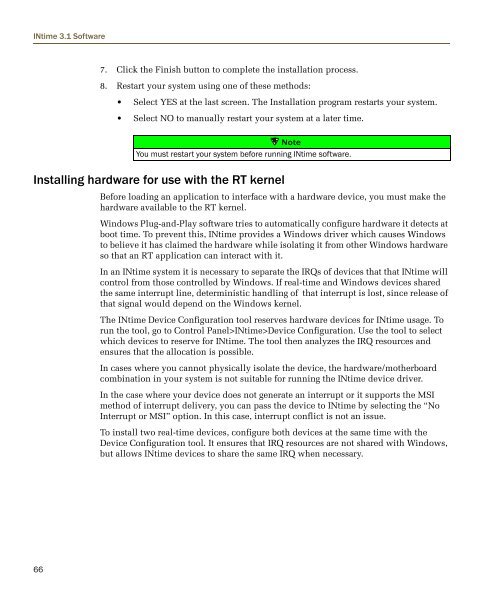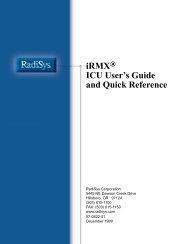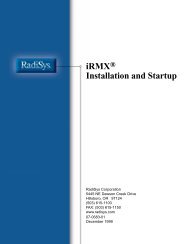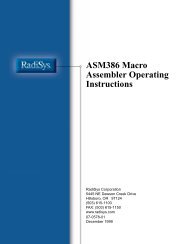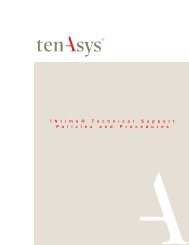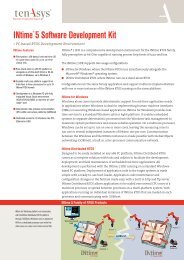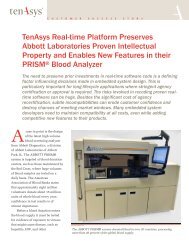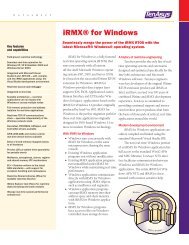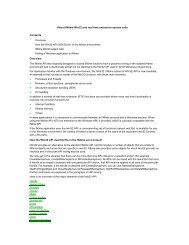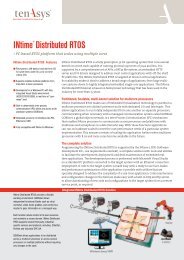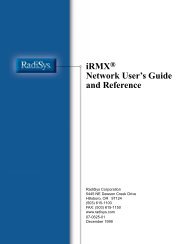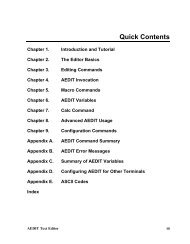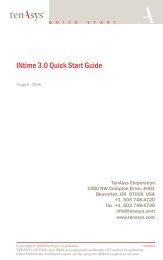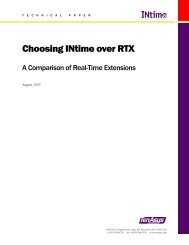INtime® 3.1 Software - tenAsys
INtime® 3.1 Software - tenAsys
INtime® 3.1 Software - tenAsys
Create successful ePaper yourself
Turn your PDF publications into a flip-book with our unique Google optimized e-Paper software.
INtime <strong>3.1</strong> <strong>Software</strong><br />
7. Click the Finish button to complete the installation process.<br />
8. Restart your system using one of these methods:<br />
• Select YES at the last screen. The Installation program restarts your system.<br />
• Select NO to manually restart your system at a later time.<br />
Note<br />
You must restart your system before running INtime software.<br />
Installing hardware for use with the RT kernel<br />
Before loading an application to interface with a hardware device, you must make the<br />
hardware available to the RT kernel.<br />
Windows Plug-and-Play software tries to automatically configure hardware it detects at<br />
boot time. To prevent this, INtime provides a Windows driver which causes Windows<br />
to believe it has claimed the hardware while isolating it from other Windows hardware<br />
so that an RT application can interact with it.<br />
In an INtime system it is necessary to separate the IRQs of devices that that INtime will<br />
control from those controlled by Windows. If real-time and Windows devices shared<br />
the same interrupt line, deterministic handling of that interrupt is lost, since release of<br />
that signal would depend on the Windows kernel.<br />
The INtime Device Configuration tool reserves hardware devices for INtime usage. To<br />
run the tool, go to Control Panel>INtime>Device Configuration. Use the tool to select<br />
which devices to reserve for INtime. The tool then analyzes the IRQ resources and<br />
ensures that the allocation is possible.<br />
In cases where you cannot physically isolate the device, the hardware/motherboard<br />
combination in your system is not suitable for running the INtime device driver.<br />
In the case where your device does not generate an interrupt or it supports the MSI<br />
method of interrupt delivery, you can pass the device to INtime by selecting the “No<br />
Interrupt or MSI” option. In this case, interrupt conflict is not an issue.<br />
To install two real-time devices, configure both devices at the same time with the<br />
Device Configuration tool. It ensures that IRQ resources are not shared with Windows,<br />
but allows INtime devices to share the same IRQ when necessary.<br />
66