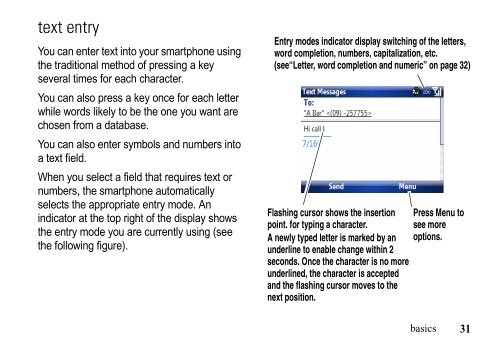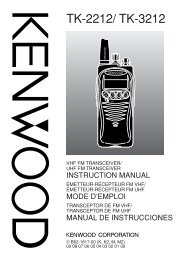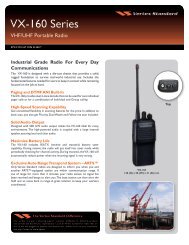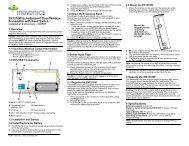EWP-1000 User Guide - Advanced Wireless Communications
EWP-1000 User Guide - Advanced Wireless Communications
EWP-1000 User Guide - Advanced Wireless Communications
Create successful ePaper yourself
Turn your PDF publications into a flip-book with our unique Google optimized e-Paper software.
text entry<br />
You can enter text into your smartphone using<br />
the traditional method of pressing a key<br />
several times for each character.<br />
You can also press a key once for each letter<br />
while words likely to be the one you want are<br />
chosen from a database.<br />
You can also enter symbols and numbers into<br />
a text field.<br />
When you select a field that requires text or<br />
numbers, the smartphone automatically<br />
selects the appropriate entry mode. An<br />
indicator at the top right of the display shows<br />
the entry mode you are currently using (see<br />
the following figure).<br />
Entry modes indicator display switching of the letters,<br />
word completion, numbers, capitalization, etc.<br />
(see“Letter, word completion and numeric” on page 32)<br />
Flashing cursor shows the insertion Press Menu to<br />
point. for typing a character.<br />
see more<br />
A newly typed letter is marked by an options.<br />
underline to enable change within 2<br />
seconds. Once the character is no more<br />
underlined, the character is accepted<br />
and the flashing cursor moves to the<br />
next position.<br />
basics<br />
31