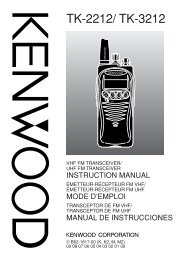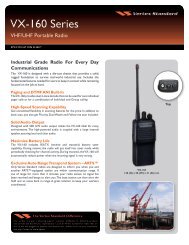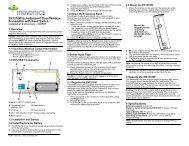EWP-1000 User Guide - Advanced Wireless Communications
EWP-1000 User Guide - Advanced Wireless Communications
EWP-1000 User Guide - Advanced Wireless Communications
Create successful ePaper yourself
Turn your PDF publications into a flip-book with our unique Google optimized e-Paper software.
access speed dial entries<br />
To access speed dial entries, press and hold<br />
the single-digit speed dial number for one<br />
second. If the speed dial is two digits, press<br />
the first digit, then press and hold the second<br />
digit. The smartphone dials the phone<br />
number, opens a new email message, or goes<br />
to the Web page.<br />
To view a list of assigned speed dial numbers:<br />
press, Start > Speed dial.<br />
set speed dial numbers<br />
You can set the speed dial to call the entries in<br />
your smartphone’s contact list:<br />
1 Press: Contacts.<br />
2 Scroll to the desired contact and press the<br />
center key s.<br />
3 When few numbers are listed for the same contact,<br />
select the phone number for which to create the<br />
speed dial.<br />
4 Press: Menu > Add to Speed Dial.<br />
5 In the Keypad Assignment, select the speed dial<br />
number.<br />
Note: Speed dial 1 is reserved for calling your<br />
voicemail.<br />
6 Press Done.<br />
You can delete a speed dial entry.<br />
Find it: Press: Start > Speed dial, scroll to the entry,<br />
then press: Menu > Delete.<br />
set menu shortcuts to speed dial<br />
You can set a shortcut to open an application<br />
on your smartphone:<br />
1 Press Start.<br />
56 managing calls