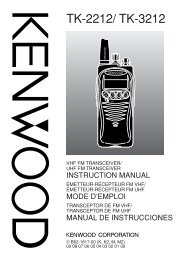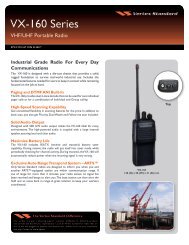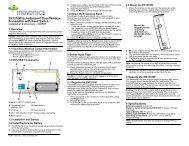EWP-1000 User Guide - Advanced Wireless Communications
EWP-1000 User Guide - Advanced Wireless Communications
EWP-1000 User Guide - Advanced Wireless Communications
Create successful ePaper yourself
Turn your PDF publications into a flip-book with our unique Google optimized e-Paper software.
send a message<br />
You can send two types of messages: text<br />
messages or email messages.<br />
Find it: Press: Start > Messaging<br />
> Text Messages or (e-mail account)<br />
To send a message:<br />
1 Press: Menu > New.<br />
2 For e-mail, in To, Cc, and/or Bcc, enter e-mail<br />
addresses. Insert a semicolon (;) between multiple<br />
numbers or addresses.<br />
For text messages, enter the contact telephone<br />
number.<br />
Tip: You can quickly enter phone numbers or e-mail<br />
addresses from your contact cards. In To, press<br />
s and select a recipient from the list. Then select<br />
the recipient's phone number or e-mail address.<br />
3 Use the keypad to compose a message.<br />
4 Press Send.<br />
Tip: In an e-mail message, you can insert a<br />
picture, voice note or file in the message. On the<br />
message area, press: Menu > Insert > Picture or<br />
Voice Note or File.<br />
Note: If you select to insert a voice note into the<br />
message, you will also need to record it. Press Record<br />
and start speaking into the smartphone's microphone.<br />
When finished speaking, press Stop and then Done.<br />
To set the priority for an e-mail message,<br />
press: Menu > Message Options.<br />
To cancel a message, press: Menu<br />
> Cancel Message.<br />
global address look up<br />
From your smartphone, you can search the<br />
global address list (GAL) stored on your<br />
company's Exchange Server. This means that<br />
you can find a contact’s phone number or<br />
62 e-mail & messages