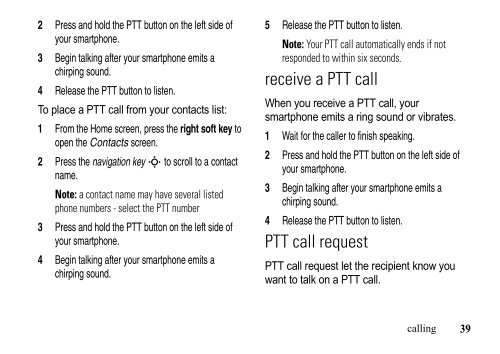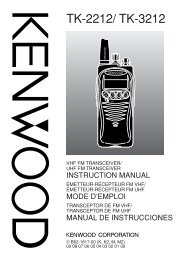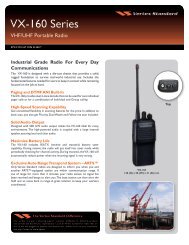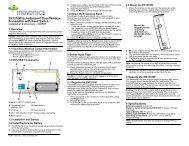EWP-1000 User Guide - Advanced Wireless Communications
EWP-1000 User Guide - Advanced Wireless Communications
EWP-1000 User Guide - Advanced Wireless Communications
Create successful ePaper yourself
Turn your PDF publications into a flip-book with our unique Google optimized e-Paper software.
2 Press and hold the PTT button on the left side of<br />
your smartphone.<br />
3 Begin talking after your smartphone emits a<br />
chirping sound.<br />
4 Release the PTT button to listen.<br />
To place a PTT call from your contacts list:<br />
1 From the Home screen, press the rightsoftkey to<br />
open the Contacts screen.<br />
2 Press the navigation key S to scroll to a contact<br />
name.<br />
Note: a contact name may have several listed<br />
phone numbers - select the PTT number<br />
3 Press and hold the PTT button on the left side of<br />
your smartphone.<br />
4 Begin talking after your smartphone emits a<br />
chirping sound.<br />
5 Release the PTT button to listen.<br />
Note: Your PTT call automatically ends if not<br />
responded to within six seconds.<br />
receive a PTT call<br />
When you receive a PTT call, your<br />
smartphone emits a ring sound or vibrates.<br />
1 Wait for the caller to finish speaking.<br />
2 Press and hold the PTT button on the left side of<br />
your smartphone.<br />
3 Begin talking after your smartphone emits a<br />
chirping sound.<br />
4 Release the PTT button to listen.<br />
PTT call request<br />
PTT call request let the recipient know you<br />
want to talk on a PTT call.<br />
calling<br />
39