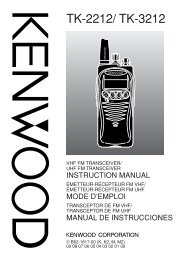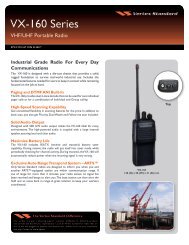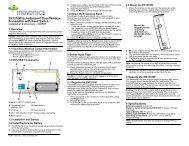EWP-1000 User Guide - Advanced Wireless Communications
EWP-1000 User Guide - Advanced Wireless Communications
EWP-1000 User Guide - Advanced Wireless Communications
Create successful ePaper yourself
Turn your PDF publications into a flip-book with our unique Google optimized e-Paper software.
2 Press Done to save the sound setting.<br />
Note: Here are the sounds you can<br />
change:<br />
Ring tone, Reminders, New e-mail, New text<br />
message, New voice message, New instant<br />
message, Alarm clock, PTT Call Request,<br />
Exclamation, Question, Warnings, Keypad<br />
control.<br />
Note: Changes made to the alert settings will have no<br />
effect when using the Silent profile.<br />
download a sound file<br />
When you download a sound file for a ring<br />
tone, it does not automatically save in the<br />
Sounds location. To move your sound file<br />
perform the following:<br />
Find it: Start > File Manager > My Documents.<br />
1 Highlight the sound file you want to copy to the<br />
Sound location<br />
2 Press: Menu > File > Copy to and select<br />
Application Data > Sounds.<br />
Note: If the sound file is not located in the My<br />
Documents folder, go to the folder where the sound<br />
file is stored and copy it to the Sounds folder.<br />
deleting ring tones<br />
To delete a custom ring tone, perform the<br />
following:<br />
1 Scroll and highlight the sound you want to delete,<br />
then press the navigation key S right or left to<br />
delete.<br />
2 Press Menu > Delete Sounds.<br />
Note: When you delete a custom ring tone from your<br />
smartphone, you will have to download it again.<br />
46 customize