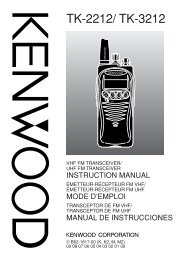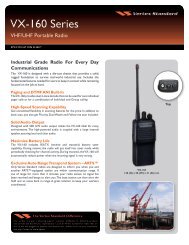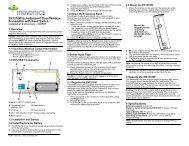EWP-1000 User Guide - Advanced Wireless Communications
EWP-1000 User Guide - Advanced Wireless Communications
EWP-1000 User Guide - Advanced Wireless Communications
You also want an ePaper? Increase the reach of your titles
YUMPU automatically turns print PDFs into web optimized ePapers that Google loves.
3 Follow the instructions on the screen to complete<br />
the wizard.<br />
The wizard prompts you for the Exchange Server’s<br />
name, your user name, your password, and the<br />
domain name. If you do not have this information,<br />
contact your system administrator.<br />
Note: For information about connections (Bluetooth,<br />
VPN, and Web browser), (See page 69).<br />
When you finish the wizard, ActiveSync starts<br />
to synchronize automatically with your<br />
smartphone.<br />
Note: Once synchronization completes, you can<br />
disconnect your smartphone from your PC, and restart<br />
your PC.<br />
sync with a cable connection<br />
Once Microsoft® ActiveSync or Windows®<br />
Mobile Device Center is installed on your PC,<br />
you can connect it to your smartphone and<br />
sync.<br />
74 connections<br />
1 Turn on the smartphone.<br />
2 Connect your smartphone to your PC using a USB<br />
cable.<br />
R<br />
Note: For more detailed information, see “Connecting a<br />
mobile device to a PC” in ActiveSync Help on your PC or<br />
the Microsoft Web Site for ActiveSync.<br />
sync with Bluetooth connection<br />
Once Microsoft® ActiveSync or<br />
Windows® Mobile Device Center is installed