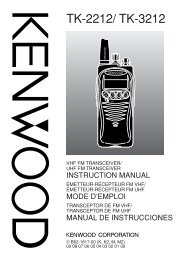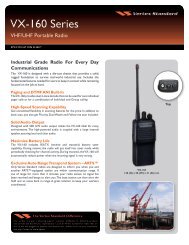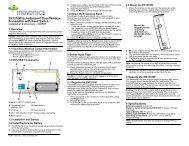EWP-1000 User Guide - Advanced Wireless Communications
EWP-1000 User Guide - Advanced Wireless Communications
EWP-1000 User Guide - Advanced Wireless Communications
You also want an ePaper? Increase the reach of your titles
YUMPU automatically turns print PDFs into web optimized ePapers that Google loves.
Find it: Press: Start > Settings > Display<br />
options<br />
Home screen layout<br />
Color scheme<br />
Home screen image<br />
Time out<br />
System font size<br />
Select a layout for the<br />
home screen.<br />
Select a color<br />
scheme for the<br />
display.<br />
Select a picture for<br />
your wallpaper<br />
image, or Default for<br />
default wallpaper.<br />
Select the time<br />
interval before the<br />
display returns to the<br />
home screen, or<br />
Never.<br />
Change the font size<br />
for better readability<br />
change background image<br />
Want to copy an image from your PC to your<br />
smartphone to use as a background image?<br />
Note: Your PC must have<br />
Microsoft® Windows® Mobile Device Center (on a PC<br />
running Windows Vista) or you must install<br />
Microsoft ActiveSync on your PC.<br />
1 Connect the smartphone to your PC.<br />
2 On your PC, copy the image file you want. The file<br />
format must be: .gif, .jpg, or .bmp.<br />
3 In ActiveSync on your PC, select Explore and<br />
double-click My Windows® Mobile device.<br />
4 Double click My Documents, then double click<br />
My Pictures and paste the image into that folder.<br />
When you download a picture file for a<br />
wallpaper, it might not automatically save in<br />
the My Pictures folder. To move your picture<br />
file perform the following:<br />
50 customize